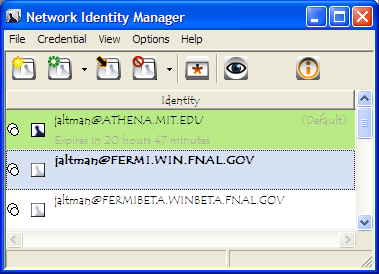
Figure 1. Network Identity Manager Basic View
The application window of Network Identity Manager can be displayed in two modes: basic and advanced.
The basic view provides status information of the currently available identities whereas the advanced view provides more detailed information of all the active credentials.
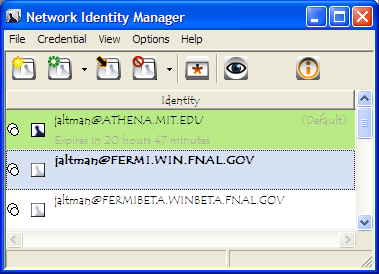
Figure 1. Network Identity Manager Basic View
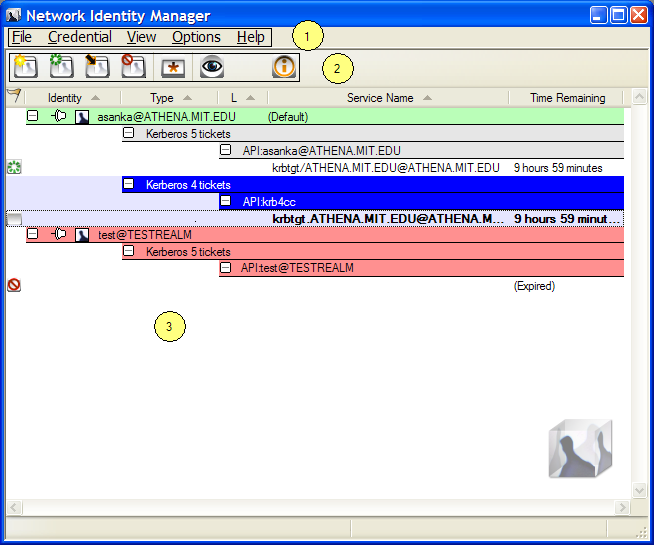
Figure 2. Network Identity Manager Advanced View
The advanced credentials view organizes them grouped by identity name and then by credential type. Each credential is then shown under each group heading sorted by the credential name. The default headings for the credential view provides you with a minimal amount of information to reduce clutter. If you wish you can add columns to the display using the Choose columns... action on the View menu.
The header backgrounds and the credential rows change color if the credentials are about to expire or are expired.
In its default configuration, the NetIdMgr advanced view displays
a list of network identity names (aka Kerberos principals, user@REALM). Each
entry appears with a
![]() or
or ![]() button, a pushpin
button, a pushpin ![]() or
or ![]() button and an Identity icon
button and an Identity icon ![]() to its left.
to its left.
Click on the
![]() button of an identity to expand the branch, displaying a
button of an identity to expand the branch, displaying a ![]() button. Click on the
button. Click on the ![]() button to hide the branch.
button to hide the branch.
Click on the pushpin ![]() or
or ![]() button to pin the identity to the display. A pinned identity will be
displayed in the identity list regardless of whether or not it has matching
credentials.
button to pin the identity to the display. A pinned identity will be
displayed in the identity list regardless of whether or not it has matching
credentials.
Click on the Identity icon ![]() to view the identity's properties dialog.
to view the identity's properties dialog.
To the right of each credential is a flag icon representing one of the following states:
None = credentials are valid
![]() = credentials are valid and renewable
= credentials are valid and renewable
![]() = credentials are valid and the initial expiration warning has been issued
= credentials are valid and the initial expiration warning has been issued
![]() = credentials are valid and the final expiration warning has been issued
= credentials are valid and the final expiration warning has been issued
![]() = credentials are invalid or expired
= credentials are invalid or expired