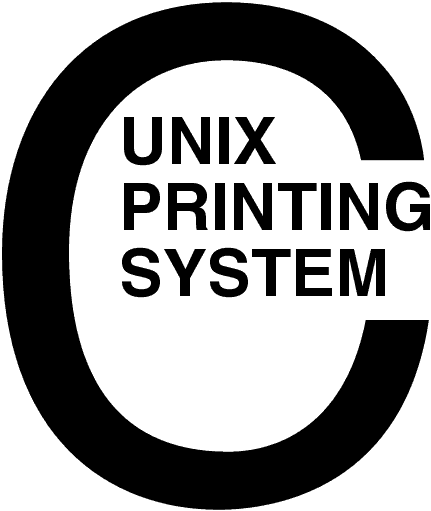
CUPS Software Administrators Manual
CUPS-SAM-1.1.23
Easy Software Products
Copyright 1997-2005, All Rights Reserved
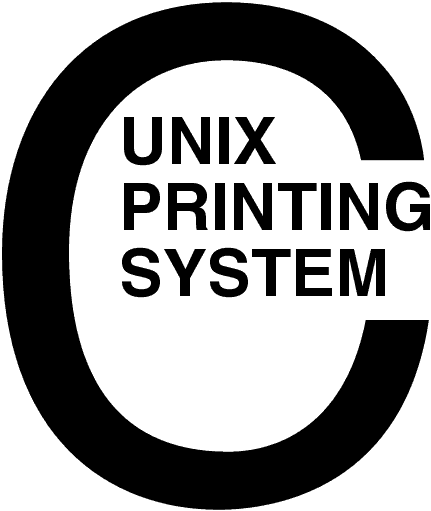
This software administrators manual provides printer administration information for the Common UNIX Printing SystemTM ("CUPS TM"), version 1.1.23.
CUPS provides a portable printing layer for UNIX®-based operating systems. It has been developed by Easy Software Products to promote a standard printing solution for all UNIX vendors and users. CUPS provides the System V and Berkeley command-line interfaces.
CUPS uses the Internet Printing Protocol ("IPP") as the basis for managing print jobs and queues. The Line Printer Daemon ("LPD") Server Message Block ("SMB"), and AppSocket (a.k.a. JetDirect) protocols are also supported with reduced functionality. CUPS adds network printer browsing and PostScript Printer Description ("PPD") based printing options to support real-world printing under UNIX.
CUPS includes an image file RIP that supports printing of image files to non-PostScript printers. A customized version of GNU Ghostscript 7.05 for CUPS called ESP Ghostscript is available separately to support printing of PostScript files within the CUPS driver framework. Sample drivers for Dymo, EPSON, HP, and OKIDATA printers are included that use these filters.
Drivers for thousands of printers are provided with our ESP Print Pro software, available at:
http://www.easysw.com/printpro/
CUPS is licensed under the GNU General Public License and GNU Library General Public License. Please contact Easy Software Products for commercial support and "binary distribution" rights.
This software administrators manual is organized into the following sections:
Various font and syntax conventions are used in this guide. Examples and their meanings and uses are explained below:
| Example | Description | |
|---|---|---|
lpstat
lpstat(1) | The names of commands; the first mention of a command or function in a chapter is followed by a manual page section number. | |
| /var
/usr/share/cups/data/testprint.ps | File and directory names. | |
| Request ID is Printer-123 | Screen output. | |
| lp -d printer filename ENTER | Literal user input; special keys like ENTER are in ALL CAPS. | |
| 12.3 | Numbers in the text are written using the period (.) to indicate the decimal point. |
This chapter provides an overview of how the Common UNIX Printing System works.
For years the printing problem has plagued UNIX. Unlike Microsoft® Windows® or Mac OS, UNIX has no standard interface or system in place for supporting printers. Among the solutions currently available, the Berkeley and System V printing systems are the most prevalent.
These printing systems support line printers (text only) or PostScript printers (text and graphics), and with some coaxing they can be made to support a full range of printers and file formats. However, because each varient of the UNIX operating system uses a different printing system than the next developing printer drivers for a wide range of printers and operating systems is extremely difficult. That combined with the limited volume of customers for each UNIX varient has forced most printer vendors to give up supporting UNIX entirely.
CUPS is designed to eliminate the printing problem. One common printing system can be used by all UNIX varients to support the printing needs of users. Printer vendors can use its modular filter interface to develop a single driver program that supports a wide range of file formats with little or no effort. Since CUPS provides both the System V and Berkeley printing commands, users (and applications) can reap the benefits of this new technology with no changes.
CUPS is based upon an emerging Internet standard called the Internet Printing Protocol. IPP has been embraced by dozens of printer and printer server manufacturers and is supported by Microsoft Windows 2000.
IPP defines a standard protocol for printing as well as managing print jobs and printer options like media size, resolution, and so forth. Like all IP-based protocols, IPP can be used locally or over the Internet to printers hundreds or thousands of miles away. Unlike other protocols, however, IPP also supports access control, authentication, and encryption, making it a much more capable and secure printing solution than older ones.
IPP is layered on top of the Hyper-Text Transport Protocol ("HTTP") which is the basis of web servers on the Internet. This allows users to view documentation, check status information on a printer or server, and manage their printers, classes, and jobs using their web browser.
CUPS provides a complete IPP/1.1 based printing system that provides Basic, Digest, and local certificate authentication and user, domain, or IP-based access control. TLS encryption will be available in future versions of CUPS.
Each file or set of files that is submitted for printing is called a job. Jobs are identified by a unique number starting at 1 and are assigned to a particular destination, usually a printer. Jobs can also have options associated with them such as media size, number of copies, and priority.
CUPS supports collections of printers known as classes. Jobs sent to a class are forwarded to the first available printer in the class.
Filters allow a user or application to print many types of files without extra effort. Print jobs sent to a CUPS server are filtered before sending them to a printer. Some filters convert job files to different formats that the printer can understand. Others perform page selection and ordering tasks.
CUPS provides filters for printing many types of image files, HP-GL/2 files, PDF files, and text files. CUPS also supplies PostScript and image file Raster Image Processor ("RIP") filters that convert PostScript or image files into bitmaps that can be sent to a raster printer.
Backends perform the most important task of all - they send the filtered print data to the printer.
CUPS provides backends for printing over parallel, serial, and USB ports, and over the network via the IPP, JetDirect (AppSocket), and Line Printer Daemon ("LPD") protocols. Additional backends are available in network service packages such as the SMB backend included with the popular SAMBA software.
Backends are also used to determine the available devices. On startup each backend is asked for a list of devices it supports, and any information that is available. This allows the parallel backend to tell CUPS that an EPSON Stylus Color 600 printer is attached to parallel port 1, for example.
Printer drivers in CUPS consist of one of more filters specific to a printer. CUPS includes sample printer drivers for Hewlett-Packard LaserJet and DeskJet printers and EPSON 9-pin, 24-pin, Stylus Color, and Stylus Photo printers. While these drivers do not generate optimal output for the different printer models, they do provide basic printing and demonstrate how you can write your own printer drivers and incorporate them into CUPS.
Printers and classes on the local system are automatically shared with other systems on the network. This allows you to setup one system to print to a printer and use this system as a printer server or spool host for all of the others. Users may then select a local printer by name or a remote printer using "name@server".
CUPS also provides implicit classes, which are collections of printers and/or classes with the same name. This allows you to setup multiple servers pointing to the same physical network printer, for example, so that you aren't relying on a single system for printing. Because this also works with printer classes, you can setup multiple servers and printers and never worry about a single point of failure unless all of the printers and servers go down!
This chapter shows how to build and install the Common UNIX Printing System. If you are installing a binary distribution from the CUPS web site, proceed to the section titled, Installing a Binary Distribution.
This section describes how to compile and install CUPS on your system from the source code.
You'll need ANSI-compliant C and C++ compilers to build CUPS on your system. As its name implies, CUPS is designed to run on the UNIX operating system, however the CUPS interface library and most of the filters and backends supplied with CUPS should also compile and run under Microsoft Windows.
For the image file filters and PostScript RIP, you'll need the JPEG, PNG, TIFF, and ZLIB libraries. CUPS will build without these, but with significantly reduced functionality. Easy Software Products maintains a mirror of the current versions of these libraries at:
ftp://ftp.easysw.com/pub/libraries
If you make changes to the man pages you'll need GNU groff or another nroff-like package. GNU groff is available from:
ftp://ftp.gnu.org/pub/groff
The documentation is formatted using the HTMLDOC software. If you need to make changes you can get the HTMLDOC software from:
http://www.easysw.com/htmldoc
Finally, you'll need a make program that understands the
include directive - FreeBSD, NetBSD, and OpenBSD
developers should use the gmake program.
CUPS uses GNU autoconf to configure the makefiles and source code for your system. Type the following command to configure CUPS for your system:
./configure ENTER
The default installation will put the CUPS software in the /etc
, /usr, and /var directories on your system, which
will overwrite any existing printing commands on your system. Use the
--prefix option to install the CUPS software in another location:
./configure --prefix=/some/directory ENTER
If the PNG, JPEG, TIFF, and ZLIB libraries are not installed in a
system default location (typically /usr/include and
/usr/lib) you'll need to set the CFLAGS,
CXXFLAGS, and LDFLAGS environment variables prior to
running configure:
setenv CFLAGS "-I/some/directory" ENTER setenv CXXFLAGS "-I/some/directory" ENTER setenv LDFLAGS "-L/some/directory" ENTER setenv DSOFLAGS "-L/some/directory" ENTER ./configure ... ENTER
or:
CFLAGS="-I/some/directory"; export CFLAGS ENTER CXXFLAGS="-I/some/directory"; export CXXFLAGS ENTER LDFLAGS="-L/some/directory"; export LDFLAGS ENTER DSOFLAGS="-L/some/directory"; export DSOFLAGS ENTER ./configure ... ENTER
To enable support for encryption, you'll also want to add the "--enable-ssl" option:
./configure --enable-ssl
SSL and TLS support require the OpenSSL library, available at:
http://www.openssl.org
If the OpenSSL headers and libraries are not installed in the
standard directories, use the --with-openssl-includes and
--with-openssl-libs options:
./configure --enable-ssl \
--with-openssl-includes=/foo/bar/include \
--with-openssl-libs=/foo/bar/lib
Once you have configured things, just type:
make ENTER
to build the software.
Use the "install" target to install the software:
make install ENTER
| WARNING:
Installing CUPS will overwrite your existing printing system. If you experience difficulties with the CUPS software and need to go back to your old printing system, you will need to reinstall the old printing system from your operating system CDs. |
Once you have installed the software you can start the CUPS server by typing:
/usr/sbin/cupsd ENTER
CUPS comes in a variety of binary distribution formats. Easy Software Products provides binaries in TAR format with installation and removal scripts ("portable" distributions), and in RPM and DPKG formats for Red Hat and Debian-based distributions. Portable distributions are available for all platforms, while the RPM and DPKG distributions are only available for Linux.
| WARNING:
Installing CUPS will overwrite your existing printing system. If you experience difficulties with the CUPS software and need to go back to your old printing system, you will need to remove the CUPS software with the provided script and/or reinstall the old printing system from your operating system CDs. |
To install the CUPS software from a portable distribution you will
need to be logged in as root; doing an su is good enough.
Once you are the root user, run the installation script with:
./cups.install ENTER
After asking you a few yes/no questions the CUPS software will be installed and the scheduler will be started automatically.
To install the CUPS software from an RPM distribution you will need
to be logged in as root; doing an su is good enough. Once
you are the root user, run RPM with:
rpm -e lpr rpm -i cups-1.1-linux-M.m.n-intel.rpm ENTER
After a short delay the CUPS software will be installed and the scheduler will be started automatically.
To install the CUPS software from a Debian distribution you will need
to be logged in as root; doing an su is good enough. Once
you are the root user, run dpkg with:
dpkg -i cups-1.1-linux-M.m.n-intel.deb ENTER
After a short delay the CUPS software will be installed and the scheduler will be started automatically.
This chapter describes how to add your first printer and how to manage your printers.
Each printer queue has a name associated with it; the printer name must start with any printable character except " ", "/", and "@". It can contain up to 127 letters, numbers, and the underscore (_). Case is not significant, e.g. "PRINTER", "Printer", and "printer" are considered to be the same name.
Printer queues also have a device associated with them. The device
can be a parallel port, a network interface, and so forth. Devices
within CUPS use Uniform Resource Identifiers ("URIs") which are a more
general form of Uniform Resource Locators ("URLs") that are used in
your web browser. For example, the first parallel port in Linux usually
uses a device URI of parallel:/dev/lp1.
You can see a complete list of supported devices by running the
lpinfo(8) command:
lpinfo -v ENTER network socket network http network ipp network lpd direct parallel:/dev/lp1 serial serial:/dev/ttyS1?baud=115200 serial serial:/dev/ttyS2?baud=115200 direct usb:/dev/usb/lp0 network smb
The -v option specifies that you want a list of
available devices. The first word in each line is the type of device
(direct, file, network, or serial) and is followed by the device URI or
method name for that device. File devices have device URIs of the form
file:/directory/filename while network devices use the more
familiar method://server or method://server/path
format.
Finally, printer queues usually have a PostScript Printer Description ("PPD") file associated with them. PPD files describe the capabilities of each printer, the page sizes supported, etc., and are used for PostScript and non-PostScript printers. CUPS includes PPD files for HP LaserJet, HP DeskJet, EPSON 9-pin, EPSON 24-pin, and EPSON Stylus printers.
CUPS provides two methods for adding printers: a command-line program
called lpadmin(8) and a Web interface. The lpadmin
command allows you to perform most printer administration tasks from
the command-line and is located in /usr/sbin. The Web
interface is located at:
http://localhost:631/admin
and steps you through printer configuration. If you don't like command-line interfaces, try the Web interface instead.
Run the lpadmin command with the -p option
to add a printer to CUPS:
/usr/sbin/lpadmin -p printer -E -v device -m ppd ENTER
For a HP DeskJet printer connected to the parallel port this would look like:
/usr/sbin/lpadmin -p DeskJet -E -v parallel:/dev/lp1 -m deskjet.ppd ENTER
Similarly, a HP LaserJet printer using a JetDirect network interface at IP address 11.22.33.44 would be added with the command:
/usr/sbin/lpadmin -p LaserJet -E -v socket://11.22.33.44 -m laserjet.ppd ENTER
As you can see, deskjet.ppd and laserjet.ppd
are the PPD files for the HP DeskJet and HP LaserJet drivers included
with CUPS. You'll find a complete list of PPD files and the printers
they will work with in Appendix C, "Printer
Drivers".
For a dot matrix printer connected to the serial port, this might look like:
/usr/sbin/lpadmin -p DotMatrix -E -m epson9.ppd \
-v serial:/dev/ttyS0?baud=9600+size=8+parity=none+flow=soft ENTER
Here you specify the serial port (e.g. S0,S1, d0, d1), baud rate (e.g. 9600, 19200, 38400, 115200, etc.), number of bits, parity, and flow control. If you do not need flow control, delete the "+flow=soft" portion.
The CUPS web server provides a user-friendly "wizard" interface for adding your printers. Rather than figuring out which device URI and PPD file to use, you can instead click on the appropriate listings and fill in some simple information. Enter the following URL in your web browser to begin:
http://localhost:631/admin
Click on the Add Printer button to add a printer.
The lpadmin command enables you to perform most printer
administration tasks from the command-line. You'll find lpadmin
in the /usr/sbin directory.
Run the lpadmin command with the -p option
to add or modify a printer:
/usr/sbin/lpadmin -p printer options ENTER
The options arguments can be any of the following:
lpinfo command with the -m option.
A list of printer drivers included with CUPS can be found in
Appendix C, "Printer Drivers".enable(1) and accept(8) commands
on the printer.Run the lpadmin command with the -x option
to delete a printer:
/usr/sbin/lpadmin -x printer ENTER
Run the lpadmin command with the -d option
to set a default printer:
/usr/sbin/lpadmin -d printer ENTER
The default printer can be overridden by the user using the
lpoptions(1) command.
The enable and disable commands start and
stop printer queues, respectively:
/usr/bin/enable printer ENTER /usr/bin/disable printer ENTER
Printers that are disabled may still accept jobs for printing, but won't actually print any files until they are restarted. This is useful if the printer malfunctions and you need time to correct the problem. Any queued jobs are printed after the printer is enabled (started).
The accept and reject commands accept and
reject print jobs for the named printer, respectively:
/usr/sbin/accept printer ENTER /usr/sbin/reject printer ENTER
As noted above, a printer can be stopped but accepting new print jobs. A printer can also be rejecting new print jobs while it finishes those that have been queued. This is useful for when you must perform maintenance on the printer and will not have it available to users for a long period of time.
CUPS supports page and size-based quotas for each printer. The quotas are tracked individually for each user, but a single set of limits applies to all users for a partiuclar printer. For example, you can limit every user to 5 pages per day on an expensive printer, but you cannot limit every user except Johnny.
The job-k-limit, job-page-limit, and job-quota-peiod options determine whether and how quotas are enforced for a printer. The job-quota-period option determines the time interval for quota tracking. The interval is expressed in seconds, so a day is 86,400, a week is 604,800 and a month is 2,592,000 seconds. The job-k-limit option specifies the job size limit in killobytes. The job-page-limit option specifies the number of pages limit.
For quotas to be enforced, the period and at least one of the limits must be set to a non-zero value. The following options will enable quotas:
/usr/sbin/lpadmin -p printer -o job-quota-period=604800 \
-o job-k-limit=1024 ENTER
/usr/sbin/lpadmin -p printer -o job-quota-period=604800 \
-o job-page-limit=100 ENTER
Or, you can combine all three options on the same line.
The -u option of the lpadmin command
controls which users can print to a printer. The default configuration
allows all users to print to a printer:
/usr/sbin/lpadmin -p printer -u allow:all ENTER
CUPS supports allow and deny lists so that you can specify a list of users who are allowed to print or not allowed to print. Along with your list of users, you can specify whether they are allowed or not allowed to use the printer:
/usr/sbin/lpadmin -p printer -u allow:peter,paul,mary ENTER
This command allows peter, paul, and mary to print to the named printer, but all other users cannot print. The command:
/usr/sbin/lpadmin -p printer -u deny:peter,paul,mary ENTER
has the opposite effect. All users except peter, paul, and mary will be able to print to the named printer.
You can control access by UNIX groups as well by placing an "@" character before each group name. The command:
/usr/sbin/lpadmin -p printer -u allow:peter,paul,mary,@printgods ENTER
allows the users peter, paul, and mary to print, as well as any user in the printgods group to print.
| NOTE:
The allow and deny options are not cummulative. That is, you must provide the complete list of users to allow or deny each time. Also, CUPS only maintains one list of users - the list can allow or deny users from printing. If you specify an allow list and then specify a deny list, the deny list will replace the allow list - only one list is active at any time. |
The Web interface is located at:
http://localhost:631/admin
From there you can perform all printer management tasks with a few simple mouse clicks.
This chapter describes what printer classes are and how to manage them.
CUPS provides collections of printers called printer classes. Jobs sent to a class are forwarded to the first available printer in the class. Classes can themselves be members of other classes, so it is possible for you to define very large, distributed printer classes for high-availability printing.
CUPS also supports implicit classes. Implicit classes work just like printer classes, but they are created automatically based upon the available printers and classes on the network. This allows you to setup multiple print servers with identical printer configurations and have the client machines send their print jobs to the first available server. If one or more servers go down, the jobs are automatically redirected to the servers that are running, providing fail-safe printing.
Run the lpadmin command with the -p and
-c options to add a printer to a class:
/usr/sbin/lpadmin -p printer -c class ENTER
The class is created automatically if it doesn't exist. To
remove a printer from a class use the -r option:
/usr/sbin/lpadmin -p printer -r class ENTER
To remove the entire class just use the -x option:
/usr/sbin/lpadmin -x class ENTER
The Web interface is located at:
http://localhost:631/admin
The Add Class and Modify Class interfaces provide a list of available printers; click on the printers of interest to add them to the class.
A noted earlier, implicit classes are created automatically from the
available network printers and classes. To disable this functionality,
set the ImplicitClasses
directive to Off in the cupsd.conf file. You
will find more information on doing this in
Chapter 6, "Printing System Management".
This chapter discusses several ways to configure CUPS clients for printing.
A client is any machine that sends print jobs to another machine for final printing. Clients can also be servers if they communicate directly with any printers of their own.
CUPS supports several methods of configuring client machines:
The most tedious method of configuring client machines is to
configure each remote queue by hand using the lpadmin
command:
lpadmin -p printer -E -v ipp://server/printers/printer ENTER
The printer name is the name of the printer on the
server machine. The server name is the hostname or IP
address of the server machine. Repeat the lpadmin command
for each remote printer you wish to use.
| NOTE:
Manual configuration of print queues is not recommended for large numbers of client machines because of the administration nightmare it creates. For busy networks, consider subnetting groups of clients and polling and relaying printer information instead. |
CUPS can be configured to run without a local spooler and send all jobs to a single server. However, if that server goes down then all printing will be disabled. Use this configuration only as absolutely needed.
The default server is normally "localhost". To override the default server create a file named /etc/cups/client.conf and add a line reading:
ServerName server
to the file. The server name can be the hostname or IP address of the default server.
The default server can also be customized on a per-user basis. To set a user-specific server create a file named ~/.cupsrc and add a line reading:
ServerName server
to the file. The server name can be the hostname or IP address of the default server.
CUPS supports automatic client configuration of printers on the same subnet. To configure printers on the same subnet, do nothing. Each client should see the available printers within 30 seconds automatically. The printer and class lists are updated automatically as printers and servers are added or removed.
If you want to see printers on other subnets as well, use the
BrowsePoll directive as described next.
| NOTE:
The Use the |
If you have CUPS servers on different subnets, then you should configure CUPS to poll those servers. Polling provides the benefits of automatic configuration without significant configuration on the clients, and multiple clients on the same subnet can share the same configuration information.
Polling is enabled by specifying one or more
BrowsePoll directives in the /etc/cups/cupsd.conf
file. For information on making these changes, see
Chapter 6, "Printing System Management".
Multiple BrowsePoll lines can
be used to poll multiple CUPS servers. To limit the amount of polling
you do from client machines, you can have only one of the clients do
the polling and relay that information to the others on the same subnet
(described next).
When you have clients and servers spread across multiple subnets, the
polling method is inefficient. CUPS provides a
BrowseRelay directive that enables a single client to relay
(broadcast) the polled printer information to the local subnet.
For example, Server A and Server B are on subnet 1 and subnet 2, while the clients are on subnet 3. To provide printers to all of the clients in subnet 3, client C will be configured with the following directives in /etc/cups/cupsd.conf:
# Poll the two servers BrowsePoll ServerA BrowsePoll ServerB # Relay the printers to the local subnet BrowseRelay 127.0.0.1 192.168.3.255
The BrowseRelay line
specifies a source address and mask. Any browse packets coming from a
matching address wil be sent to the given broadcast address. In this
case, we want the packets from the local machine (127.0.0.1) relayed to
the other clients.
As printers are found using polling, they are relayed from client C to the rest of the clients through a broadcast on subnet 3. The rest of the clients can use the standard cupsd.conf configuration.
The BrowseRelay directive can
also be used to relay browsing packets from one network interface to
another. For example, if client C in the previous example had network
interfaces attaches to both subnet 1 and subnet 2, it could use the
BrowseRelay directive exclusively:
# Relay the printers from subnet 1 and 2 to subnet 3 BrowseRelay 192.168.1 192.168.3.255 BrowseRelay 192.168.2 192.168.3.255
When using server polling or broadcasting, CUPS clients can automatically merge identical printers on multiple servers into a single implicit class queue. Clients assume that printers with the same name on multiple servers are in fact the same printer or type of printer being served by multiple machines.
If you have two printers, LaserJet@ServerA and LaserJet@ServerB, a
third implicit class called LaserJet will be created
automatically on the client that refers to both printers. If the client
also has a local printer with the name LaserJet and the
ImplicitAnyClasses directive is enabled, then an
implicit class named AnyLaserJet will be created instead.
Otherwise, the local printer will prevent the creation of an implicit
class, since CUPS will assume that the local printer will always be
more available than a remote one.
The client will alternate between servers and automatically stop sending jobs to a server if it goes down, providing a load-balancing effect and fail-safe operation with automatic switchover.
| NOTE:
Note that implicit classes ( |
This chapter shows how you can configure the CUPS server.
Several text files are used to configure CUPS. All of the server configuration files are located in the /etc/cups directory:
lpadmin command or the Web
interface.
lpadmin command or the Web
Interface.
Once you have made a change to a configuration file you need to
restart the CUPS server by sending it a HUP signal or
using the supplied initialization script. The CUPS distributions
install the script in the init.d directory with the name
cups. The location varies based upon the operating system:
/etc/software/init.d/cups restart ENTER /etc/rc.d/init.d/cups restart ENTER /etc/init.d/cups restart ENTER /sbin/init.d/cups restart ENTER
The /etc/cups/cupsd.conf file contains configuration directives that control how the server functions. Each directive is listed on a line by itself followed by its value. Comments are introduced using the number sign ("#") character at the beginning of a line. Since the server configuration file consists of plain text, you can use your favorite text editor to make changes to it.
The cupsd.conf file contains many directives that determine how the server operates:
AccessLog /var/log/cups/access_log AccessLog /var/log/cups/access_log-%s AccessLog syslog
The AccessLog directive sets the name of the access log
file. If the filename is not absolute then it is assumed to be relative
to the ServerRoot directory. The
access log file is stored in "common log format" and can be used by any
web access reporting tool to generate a report on CUPS server activity.
The server name can be included in the filename by using %s
in the name.
The special name "syslog" can be used to send the access information to the system log instead of a plain file.
The default access log file is /var/log/cups/access_log.
Allow from All Allow from None Allow from *.domain.com Allow from .domain.com Allow from host.domain.com Allow from nnn.* Allow from nnn.nnn.* Allow from nnn.nnn.nnn.* Allow from nnn.nnn.nnn.nnn Allow from nnn.nnn.nnn.nnn/mm Allow from nnn.nnn.nnn.nnn/mmm.mmm.mmm.mmm Allow from @LOCAL Allow from @IF(name)
The Allow directive specifies a hostname, IP address, or
network that is allowed access to the server. Allow
directives are cummulative, so multiple Allow directives
can be used to allow access for multiple hosts or networks. The
/mm notation specifies a CIDR netmask:
| mm | netmask | mm | netmask |
|---|---|---|---|
| 0 | 0.0.0.0 | 8 | 255.0.0.0 |
| 1 | 128.0.0.0 | 16 | 255.255.0.0 |
| 2 | 192.0.0.0 | 24 | 255.255.255.0 |
| ... | ... | 32 | 255.255.255.255 |
The @LOCAL name will allow access from all local network
interfaces, but not remote point-to-point interfaces. The
@IF(name) name will allow access from the named interface.
The Allow directive must appear inside a
Location directive.
AuthClass Anonymous AuthClass User AuthClass System AuthClass Group
The AuthClass directive defines what level of
authentication is required:
Anonymous - No authentication should be performed
(default.)User - A valid username and password is required.System - A valid username and password is required, and
the username must belong to the "sys" group; this can be changed using
the SystemGroup directive.Group - A valid username and password is required, and
the username must belong to the group named by the AuthGroupName
directive.The AuthClass directive must appear inside a
Location directive.
AuthGroupName mygroup AuthGroupName lp
The AuthGroupName directive sets the group to use for
Group authentication.
The AuthGroupName directive must appear inside a
Location directive.
AuthType None AuthType Basic AuthType Digest AuthType BasicDigest
The AuthType directive defines the type of
authentication to perform:
None - No authentication should be performed (default.)Basic - Basic authentication should be performed using
the UNIX password and group files.Digest - Digest authentication should be performed
using the /etc/cups/passwd.md5 file.BasicDigest - Basic authentication should be performed
using the /etc/cups/passwd.md5 file.When using Basic, Digest, or
BasicDigest authentication, clients connecting through the
localhost interface can also authenticate using
certificates.
The AuthType directive must appear inside a
Location directive.
AutoPurgeJobs Yes AutoPurgeJobs No
The AutoPurgeJobs directive specifies whether or not to
purge completed jobs once they are no longer required for quotas. This
option has no effect if quotas are not enabled. The default setting is
No.
BrowseAddress 255.255.255.255:631 BrowseAddress 192.0.2.255:631 BrowseAddress host.domain.com:631 BrowseAddress @LOCAL BrowseAddress @IF(name)
The BrowseAddress directive specifies an address to send
browsing information to. Multiple BrowseAddress directives
can be specified to send browsing information to different networks or
systems.
The @LOCAL name will broadcast printer information to
all local interfaces. The @IF(name) name will broadcast to
the named interface.
No browse addresses are set by default.
| NOTE:
If you are using HP-UX 10.20 and a subnet that is not 24, 16, or 8 bits, printer browsing (and in fact all broadcast reception) will not work. This problem appears to be fixed in HP-UX 11.0. |
BrowseAllow from all BrowseAllow from none BrowseAllow from 192.0.2 BrowseAllow from 192.0.2.0/24 BrowseAllow from 192.0.2.0/255.255.255.0 BrowseAllow from *.domain.com BrowseAllow from @LOCAL BrowseAllow from @IF(name)
The BrowseAllow directive specifies a system or network
to accept browse packets from. The default is to accept browse packets
from all hosts.
Host and domain name matching require that you enable the
HostNameLookups directive.
IP address matching supports exact matches, partial addresses that match networks using netmasks of 255.0.0.0, 255.255.0.0, and 255.255.255.0, or network addresses using the specified netmask or bit count.
The @LOCAL name will allow browse data from all local
network interfaces, but not remote point-to-point interfaces. The
@IF(name) name will allow browse data from the named interface.
BrowseDeny from all BrowseDeny from none BrowseDeny from 192.0.2 BrowseDeny from 192.0.2.0/24 BrowseDeny from 192.0.2.0/255.255.255.0 BrowseDeny from *.domain.com BrowseDeny from @LOCAL BrowseDeny from @IF(name)
The BrowseDeny directive specifies a system or network
to reject browse packets from. The default is to deny browse packets
from no hosts.
Host and domain name matching require that you enable the
HostNameLookups directive.
IP address matching supports exact matches, partial addresses that match networks using netmasks of 255.0.0.0, 255.255.0.0, and 255.255.255.0, or network addresses using the specified netmask or bit count.
The @LOCAL name will block browse data from all local
network interfaces, but not remote point-to-point interfaces. The
@IF(name) name will block browse data from the named interface.
BrowseInterval 0 BrowseInterval 30
The BrowseInterval directive specifies the maximum
amount of time between browsing updates. Specifying a value of 0
seconds disables outgoing browse updates but allows a server to receive
printer information from other hosts.
The BrowseInterval value should always be less than the BrowseTimeout value. Otherwise
printers and classes will disappear from client systems between
updates.
BrowseOrder allow,deny BrowseOrder deny,allow
The BrowseOrder directive specifies the order of
allow/deny processing. The default order is deny,allow:
allow,deny - Browse packets are accepted unless
specifically denied.deny,allow - Browse packets are rejected unless
specifically allowed.BrowsePoll 192.0.2.2:631 BrowsePoll host.domain.com:631
The BrowsePoll directive polls a server for available
printers once every BrowseInterval
seconds. Multiple BrowsePoll directives can be
specified to poll multiple servers.
If BrowseInterval is set to 0 then the server is polled
once every 30 seconds.
BrowsePort 631 BrowsePort 9999
The BrowsePort directive specifies the UDP port number
used for browse packets. The default port number is 631.
| NOTE:
You must set the |
BrowseProtocols CUPS BrowseProtocols SLP BrowseProtocols CUPS SLP BrowseProtocols all
The BrowseProtocols directive specifies the protocols to
use when collecting and distributing shared printers on the local
network. The default protocol is CUPS, which is a
broadcast-based protocol.
| NOTE:
When using the |
BrowseRelay 193.0.2.1 192.0.2.255 BrowseRelay 193.0.2.0/255.255.255.0 192.0.2.255 BrowseRelay 193.0.2.0/24 192.0.2.255 BrowseRelay *.domain.com 192.0.2.255 BrowseRelay host.domain.com 192.0.2.255
The BrowseRelay directive specifies source and
destination addresses for relaying browsing information from one host
or network to another. Multiple BrowseRelay directives can
be specified as needed.
BrowseRelay is typically used on systems that bridge
multiple subnets using one or more network interfaces. It can also be
used to relay printer information from polled servers with the line:
BrowseRelay 127.0.0.1 255.255.255.255
This effectively provides access to printers on a WAN for all clients on the LAN(s).
BrowseShortNames Yes BrowseShortNames No
The BrowseShortNames directive specifies whether or not
short names are used for remote printers when possible. Short names are
just the remote printer name, without the server ("printer"). If more
than one remote printer is detected with the same name, the printers
will have long names ("printer@server1", "printer@server2".)
The default value for this option is Yes.
BrowseTimeout 300 BrowseTimeout 60
The BrowseTimeout directive sets the timeout for printer
or class information that is received in browse packets. Once a printer
or class times out it is removed from the list of available
destinations.
The BrowseTimeout value should always be greater than
the BrowseInterval value.
Otherwise printers and classes will disappear from client systems
between updates.
Browsing On Browsing Off
The Browsing directive controls whether or not network
printer browsing is enabled. The default setting is On.
| NOTE:
If you are using HP-UX 10.20 and a subnet that is not 24, 16, or 8 bits, printer browsing (and in fact all broadcast reception) will not work. This problem appears to be fixed in HP-UX 11.0. |
Classification Classification classified Classification confidential Classification secret Classification topsecret Classification unclassified
The Classification directive sets the classification
level on the server. When this option is set, at least one of the
banner pages is forced to the classification level, and the
classification is placed on each page of output. The default is no
classification level.
ClassifyOverride Yes ClassifyOverride No
The ClassifyOverride directive specifies whether users
can override the default classification level on the server. When the
server classification is set, users can change the classification using
the job-sheets option and can choose to only print one
security banner before or after the job. If the job-sheets
option is set to none then the server default
classification is used.
The default is to not allow classification overrides.
ConfigFilePerm 0644 ConfigFilePerm 0600
The ConfigFilePerm directive specifies the permissions
to use when writing configuration files. The default is 0600.
DataDir /usr/share/cups
The DataDir directive sets the directory to use for data
files.
DefaultCharset utf-8 DefaultCharset iso-8859-1 DefaultCharset windows-1251
The DefaultCharset directive sets the default character
set to use for client connections. The default character set is
utf-8 but is overridden by the character set for the language
specified by the client or the DefaultLanguage directive.
DefaultLanguage de DefaultLanguage en DefaultLanguage es DefaultLanguage fr DefaultLanguage it
The DefaultLanguage directive specifies the default
language to use for client connections. Setting the default language
also sets the default character set if a language localization file
exists for it. The default language is "en" for English.
Deny from All Deny from None Deny from *.domain.com Deny from .domain.com Deny from host.domain.com Deny from nnn.* Deny from nnn.nnn.* Deny from nnn.nnn.nnn.* Deny from nnn.nnn.nnn.nnn Deny from nnn.nnn.nnn.nnn/mm Deny from nnn.nnn.nnn.nnn/mmm.mmm.mmm.mmm Deny from @LOCAL Deny from @IF(name)
The Deny directive specifies a hostname, IP address, or
network that is allowed access to the server. Deny
directives are cummulative, so multiple Deny directives
can be used to allow access for multiple hosts or networks. The
/mm notation specifies a CIDR netmask:
| mm | netmask | mm | netmask |
|---|---|---|---|
| 0 | 0.0.0.0 | 8 | 255.0.0.0 |
| 1 | 128.0.0.0 | 16 | 255.255.0.0 |
| 2 | 192.0.0.0 | 24 | 255.255.255.0 |
| ... | ... | 32 | 255.255.255.255 |
The @LOCAL name will deny access from all local network
interfaces, but not remote point-to-point interfaces. The
@IF(name) name will deny access from the named interface.
The Deny directive must appear inside a
Location directive.
DocumentRoot /usr/share/doc/cups DocumentRoot /foo/bar/doc/cups
The DocumentRoot directive specifies the location of web
content for the HTTP server in CUPS. If an absolute path is not
specified then it is assumed to be relative to the
ServerRoot directory. The default directory is
/usr/share/doc/cups.
Documents are first looked up in a sub-directory for the primary
language requested by the client (e.g. /usr/share/doc/cups/fr/...
) and then directly under the DocumentRoot directory (e.g.
/usr/share/doc/cups/...), so it is possible to localize the web
content by providing subdirectories for each language needed.
Encryption Never Encryption IfRequested Encryption Required
The Encryption directive must appear instead a
Location section and specifies the encryption settings
for that location. The default setting is IfRequested for
all locations.
ErrorLog /var/log/cups/error_log ErrorLog /var/log/cups/error_log-%s ErrorLog syslog
The ErrorLog directive sets the name of the error log
file. If the filename is not absolute then it is assumed to be relative
to the ServerRoot directory. The
default error log file is /var/log/cups/error_log.
The server name can be included in the filename by using %s
in the name.
The special name "syslog" can be used to send the error information to the system log instead of a plain file.
FaxRetryInterval 300 FaxRetryInterval 30
The FaxRetryInterval directive determines how often fax
print jobs are retried when the backend is unable to send the fax. The
value is the number of seconds between tries.
The default setting is 300 seconds.
FaxRetryLimit 5 FaxRetryLimit 100
The FaxRetryLimit directive determines how many times a
fax job is retried before it is canceled.
The default setting is 5.
FileDevice Yes FileDevice No
The FileDevice directive determines whether the
scheduler allows new printers to be added using device URIs of the form
file:/filename. File devices are most often used to test
new printer drivers and do no support raw file printing.
The default setting is No.
| Note:
File devices are managed by the scheduler. Since the scheduler
normally runs as the root user, file devices can be used to overwrite
system files and potentially gain unauthorized access to the system. If
you must create printers using file devices, we recommend that you set
the |
FilterLimit 0 FilterLimit 200 FilterLimit 1000
The FilterLimit directive sets the maximum cost of all
running job filters. It can be used to limit the number of filter
programs that are run on a server to minimize disk, memory, and CPU
resource problems. A limit of 0 disables filter limiting.
An average print to a non-PostScript printer needs a filter limit of about 200. A PostScript printer needs about half that (100). Setting the limit below these thresholds will effectively limit the scheduler to printing a single job at any time.
The default limit is 0.
FilterNice 0 FilterNice 39 FilterNice -10
The FilterNice directive sets the scheduling priority of
job filters. Values larger than 0 give filters a lower priority while
values smaller than 0 give filters a higher priority. The
FilterNice value does not affect the priority of job backends.
The default priority is 0.
FontPath /foo/bar/fonts FontPath /usr/share/cups/fonts:/foo/bar/fonts
The FontPath directive specifies the font path to use
when searching for fonts. The default font path is
/usr/share/cups/fonts.
Group sys Group system Group root
The Group directive specifies the UNIX group that filter
and CGI programs run as. The default group is sys,
system, or root depending on the operating system.
HideImplicitMembers Yes HideImplicitMembers No
The HideImplicitMembers directive controls whether the
individual printers in an implicit class are shown to the user. The
default is No.
ImplicitClasses must be
enabled for this directive to have any effect.
HostNameLookups On HostNameLookups Off HostNameLookups Double
The HostNameLookups directive controls whether or not
CUPS looks up the hostname for connecting clients. The Double
setting causes CUPS to verify that the hostname resolved from the
address matches one of the addresses returned for that hostname.
Double lookups also prevent clients with unregistered addresses
from connecting to your server. The default is Off to
avoid the potential server performance problems with hostname lookups.
Set this option to On or Double only if
absolutely required.
ImplicitAnyClasses On ImplicitAnyClasses Off
The ImplicitAnyClasses directive controls whether
implicit classes for local and remote printers are created with the
name AnyPrinter. The default setting is Off.
ImplicitClasses must be
enabled for this directive to have any effect.
ImplicitClasses On ImplicitClasses Off
The ImplicitClasses directive controls whether implicit
classes are created based upon the available network printers and
classes. The default setting is On but is automatically
turned Off if Browsing
is turned Off.
Include filename Include /foo/bar/filename
The Include directive includes the named file in the
cupsd.conf file. If no leading path is provided, the file is
assumed to be relative to the ServerRoot
directory.
KeepAlive On KeepAlive Off
The KeepAlive directive controls whether or not to
support persistent HTTP connections. The default is On.
HTTP/1.1 clients automatically support persistent connections, while
HTTP/1.0 clients must specifically request them using the
Keep-Alive attribute in the Connection: field of
each request.
KeepAliveTimeout 60 KeepAliveTimeout 30
The KeepAliveTimeout directive controls how long a
persistent HTTP connection will remain open after the last request. The
default is 60 seconds.
<Limit GET POST> ... </Limit> <Limit ALL> ... </Limit>
The Limit directive groups access control directives for
specific types of HTTP requests and must appear inside a
Location section. Access can be limited for individual
request types (DELETE, GET, HEAD
, OPTIONS, POST, PUT, and
TRACE) or for all request types (ALL). The request
type names are case-sensitive for compatibility with Apache.
<LimitExcept GET POST> ... </LimitExcept>
The LimitExcept directive groups access control
directives for specific types of HTTP requests and must appear inside a
Location section. Unlike the
Limit directive, LimitExcept restricts
access for all requests except those listed on the
LimitExcept line.
LimitRequestBody 10485760 LimitRequestBody 10m LimitRequestBody 0
The LimitRequestBody directive controls the maximum size
of print files, IPP requests, and HTML form data in HTTP POST requests.
The default limit is 0 which disables the limit check.
Also see the identical MaxRequestSize
directive.
Listen 127.0.0.1:631 Listen 192.0.2.1:631
The Listen directive specifies a network address and
port to listen for connections. Multiple Listen directives
can be provided to listen on multiple addresses.
The Listen directive is similar to the
Port directive but allows you to restrict access to specific
interfaces or networks.
<Location /> ... </Location> <Location /admin> ... </Location> <Location /printers> ... </Location> <Location /printers/name> ... </Location> <Location /classes> ... </Location> <Location /classes/name> ... </Location>
The Location directive specifies access control and
authentication options for the specified HTTP resource or path. The
Allow, AuthClass,
AuthGroupName,
AuthType, Deny,
Encryption, Limit,
LimitExcept, Order, Require, and
Satisfy directives may all appear inside a location.
| Location | Description |
|---|---|
| / | The path for all get operations (get-printers, get-jobs, etc.) |
| /admin | The path for all administration operations (add-printer, delete-printer, start-printer, etc.) |
| /admin/conf | The path for access to the CUPS configuration files (cupsd.conf, client.conf, etc.) |
| /classes | The path for all classes |
| /classes/name | The resource for class name |
| /jobs | The path for all jobs (hold-job, release-job, etc.) |
| /jobs/id | The resource for job id |
| /printers | The path for all printers |
| /printers/name | The path for printer name |
| /printers/name.ppd | The PPD file path for printer
name |
Note that more specific resources override the less specific ones. So
the directives inside the /printers/name location will
override ones from /printers. Directives inside
/printers will override ones from /. None of the
directives are inherited. More information can be found in section
"Printing System Security".
LogFilePerm 0644 LogFilePerm 0600
The LogFilePerm directive specifies the permissions to
use when writing configuration files. The default is 0644.
LogLevel none LogLevel emerg LogLevel alert LogLevel crit LogLevel error LogLevel warn LogLevel notice LogLevel info LogLevel debug LogLevel debug2
The LogLevel directive specifies the level of logging
for the ErrorLog file. The
following values are recognized (each level logs everything under the
preceding levels):
none - Log nothing.emerg - Log emergency conditions that prevent the
server from running.alert - Log alerts that must be handled immediately.crit - Log critical errors that don't prevent the
server from running.error - Log general errors.warn - Log errors and warnings.notice - Log temporary error conditions.info - Log all requests and state changes (default).debug - Log basic debugging information.debug2 - Log all debugging information.MaxClients 100 MaxClients 1024
The MaxClients directive controls the maximum number of
simultaneous clients that will be allowed by the server. The default is
100 clients.
| NOTE:
Since each print job requires a file descriptor for the status pipe,
the CUPS server internally limits the |
MaxClientsPerHost 0 MaxClientsPerHost 10
The MaxClientsPerHost directive controls the maximum
number of simultaneous clients that will be allowed from a single host
by the server. The default is the MaxClients value. A
value of 0 uses the automatic setting based on the MaxClients
value.
This directive provides a small measure of protection against Denial of Service attacks from a single host.
MaxCopies 100 MaxCopies 65535
The MaxCopies directive controls the maximum number of
copies that a user can print of a job. The default is 100 copies.
| NOTE:
Most HP PCL laser printers internally limit the number of copies to 100. |
MaxJobs 100 MaxJobs 9999 MaxJobs 0
The MaxJobs directive controls the maximum number of
jobs that are kept in memory. Once the number of jobs reaches the
limit, the oldest completed job is automatically purged from the system
to make room for the new one. If all of the known jobs are still
pending or active then the new job will be rejected.
Setting the maximum to 0 disables this functionality. The default setting is 500.
MaxJobsPerPrinter 100 MaxJobsPerPrinter 9999 MaxJobsPerPrinter 0
The MaxJobsPerPrinter directive controls the maximum
number of active jobs that are allowed for each printer or class. Once
a printer or class reaches the limit, new jobs will be rejected until
one of the active jobs is completed, stopped, aborted, or cancelled.
Setting the maximum to 0 disables this functionality. The default setting is 0.
MaxJobsPerUser 100 MaxJobsPerUser 9999 MaxJobsPerUser 0
The MaxJobsPerUser directive controls the maximum number
of active jobs that are allowed for each user. Once a user reaches the
limit, new jobs will be rejected until one of the active jobs is
completed, stopped, aborted, or cancelled.
Setting the maximum to 0 disables this functionality. The default setting is 0.
MaxLogSize 1048576 MaxLogSize 1m MaxLogSize 0
The MaxLogSize directive controls the maximum size of
each log file. Once a log file reaches or exceeds the maximum size it
is closed and renamed to filename.O. This allows you to
rotate the logs automatically. The default size is 1048576 bytes (1MB).
Setting the maximum size to 0 disables log rotation.
MaxRequestSize 10485760 MaxRequestSize 10m MaxRequestSize 0
The MaxRequestSize directive controls the maximum size
of print files, IPP requests, and HTML form data in HTTP POST requests.
The default limit is 0 which disables the limit check.
Also see the identical
LimitRequestBody directive.
Order Allow,Deny Order Deny,Allow
The Order directive defines the default access control.
The following values are supported:
Allow,Deny - Allow requests from all systems except
for those listed in a Deny directive.Deny,Allow - Allow requests only from those listed in
an Allow directive.The Order directive must appear inside a
Location directive.
PageLog /var/log/cups/page_log PageLog /var/log/cups/page_log-%s PageLog syslog
The PageLog directive sets the name of the page log
file. If the filename is not absolute then it is assumed to be relative
to the ServerRoot directory. The
default page log file is /var/log/cups/page_log.
The server name can be included in the filename by using %s
in the name.
The special name "syslog" can be used to send the page information to the system log instead of a plain file.
Port 631 Port 80
The Port directive specifies a port to listen on.
Multiple Port lines can be specified to listen on multiple
ports. The Port directive is equivalent to "Listen
*:nnn". The default port is 631.
PreserveJobFiles On PreserveJobFiles Off
The PreserveJobFiles directive controls whether the
document files of completed, cancelled, or aborted print jobs are
stored on disk.
A value of On preserves job files until the
administrator purges them with the cancel command. Jobs
can be restarted (and reprinted) as desired until they are purged.
A value of Off (the default) removes the job files as
soon as each job is completed, cancelled, or aborted.
PreserveJobHistory On PreserveJobHistory Off
The PreserveJobHistory directive controls whether the
history of completed, cancelled, or aborted print jobs is stored on
disk.
A value of On (the default) preserves job information
until the administrator purges it with the cancel command.
A value of Off removes the job information as soon as
each job is completed, cancelled, or aborted.
Printcap Printcap /etc/printcap Printcap /etc/printers.conf
The Printcap directive controls whether or not a
printcap file is automatically generated and updated with a list of
available printers. If specified with no value, then no printcap file
will be generated. The default is to generate a file named
/etc/printcap.
When a filename is specified (e.g. /etc/printcap), the printcap file is written whenever a printer is added or removed. The printcap file can then be used by applications that are hardcoded to look at the printcap file for the available printers.
PrintcapFormat BSD PrintcapFormat Solaris
The PrintcapFormat directive controls the output format
of the printcap file. The default is to generate a BSD printcap file.
PrintcapGUI /usr/bin/glpoptions
The PrintcapGUI directive sets the program to use when
displaying an option panel from an IRIX application that uses the
Impressario print API. The default program is the ESP Print Pro
"glpoptions" GUI.
The program must accept the -d option to specify a
printer and the -o option to specify one or more options.
After allowing the user to select/change options, the program must then
write the list of printing options without the -o to the
standard output.
ReloadTimeout 60 ReloadTimeout 3600 ReloadTimeout 0
The ReloadTimeout directive sets how long the scheduler
waits for jobs to complete before reloading the server configuration.
The default timeout is 60 seconds.
RemoteRoot remroot RemoteRoot root
The RemoteRoot directive sets the username for
unauthenticated root requests from remote hosts. The default username
is remroot. Setting RemoteRoot to root
effectively disables this security mechanism.
RequestRoot /var/spool/cups RequestRoot /foo/bar/spool/cups
The RequestRoot directive sets the directory for
incoming IPP requests and HTML forms. If an absolute path is not
provided then it is assumed to be relative to the
ServerRoot directory. The default request directory is
/var/spool/cups.
Require group foo bar Require user john mary Require valid-user
The Require directive specifies that authentication is
required for the resource. The group keyword specifies
that the authenticated user must be a member of one or more of the
named groups that follow.
The user keyword specifies that the authenticated user
must be one of the named users that follow.
The valid-user keyword specifies that any authenticated
user may access the resource.
The default is to do no authentication. This directive must appear
inside a Location directive.
RIPCache 8m RIPCache 1g RIPCache 2048k
The RIPCache directive sets the size of the memory cache
used by Raster Image Processor ("RIP") filters such as
imagetoraster and pstoraster. The size can be
suffixed with a "k" for kilobytes, "m" for megabytes, or "g" for
gigabytes. The default cache size is "8m", or 8 megabytes.
RootCertDuration 300 RootCertDuration 0
The RootCertDuration directive controls the interval
between updates of the root authentication certificate. The default is
300 seconds which updates the root certificate approximately once
every 5 minutes. Set the interval to 0 to disable certificate updates
entirely.
RunAsUser Yes RunAsUser No
The RunAsUser directive controls whether the scheduler
runs as the unpriviledged user account (usually lp). The
default is No which leaves the scheduler running as the
root user.
Note: Running as a non-priviledged user may prevent LPD and
locally connected printers from working due to permission problems. The
lpd backend will automatically use a non-priviledged mode
that is not 100% compliant with RFC 1179. The parallel,
serial, and usb backends will need write access to
the corresponding device files.
Satisfy all Satisfy any
The Satisfy directive specifies whether all conditions
must be satisfied to allow access to the resource. If set to all
, then all authentication and access control conditions must be satified
to allow access.
Setting Satisfy to any allows a user to
gain access if the authentication or access control requirements are
satisfied. For example, you might require authentication for remote
access, but allow local access without authentication.
The default is all. This directive must appear inside a Location directive.
ServerAdmin user@host ServerAdmin root@foo.bar.com
The ServerAdmin directive identifies the email address
for the administrator on the system. By default the administrator email
address is root@server, where server is the
server name.
ServerBin /usr/lib/cups ServerBin /foo/bar/lib/cups
The ServerBin directive sets the directory for
server-run executables. If an absolute path is not provided then it is
assumed to be relative to the ServerRoot
directory. The default executable directory is /usr/lib/cups
.
ServerCertificate /etc/cups/ssl/server.crt
The ServerCertificate directive specifies the location
of the SSL certificate file used by the server when negotiating
encrypted connections. The certificate must not be encrypted (password
protected) since the scheduler normally runs in the background and will
be unable to ask for a password. The default certificate file is
/etc/cups/ssl/server.crt.
ServerKey /etc/cups/ssl/server.key
The ServerKey directive specifies the location of the
SSL private key file used by the server when negotiating encrypted
connections. The default key file is /etc/cups/ssl/server.crt
.
ServerName foo.domain.com ServerName myserver.domain.com
The ServerName directive specifies the hostname that is
reported to clients. By default the server name is the hostname.
ServerRoot /etc/cups ServerRoot /foo/bar/cups
The ServerRoot directive specifies the absolute path to
the server configuration and state files. It is also used to resolve
relative paths in the cupsd.conf file. The default server
directory is /etc/cups.
ServerTokens None ServerTokens ProductOnly ServerTokens Major ServerTokens Minor ServerTokens Minimal ServerTokens OS ServerTokens Full
The ServerTokens directive specifies the information
that is included in the Server header of HTTP responses. The default
value is Minor which generates "CUPS/1.1".
SSLListen 127.0.0.1:443 SSLListen 192.0.2.1:443
The SSLListen directive specifies a network address and
port to listen for secure connections. Multiple SSLListen
directives can be provided to listen on multiple addresses.
The SSLListen directive is similar to the
SSLPort directive but allows you to restrict access to
specific interfaces or networks.
SSLPort 443
The SSLPort directive specifies a port to listen on for
secure connections. Multiple SSLPort lines can be
specified to listen on multiple ports.
SystemGroup sys SystemGroup system SystemGroup root
The SystemGroup directive specifies the system
administration group for System authentication. More
information can be found later in this chapter in
"Printing System Security".
TempDir /var/tmp TempDir /foo/bar/tmp
The TempDir directive specifies an absolute path for the
directory to use for temporary files. The default directory is
/var/tmp.
Temporary directories must be world-writable and should have the "sticky" permission bit enabled so that other users cannot delete filter temporary files. The following commands will create an appropriate temporary directory called /foo/bar/tmp:
mkdir /foo/bar/tmp ENTER chmod a+rwxt /foo/bar/tmp ENTER
Timeout 300 Timeout 90
The Timeout directive controls the amount of time to
wait before an active HTTP or IPP request times out. The default
timeout is 300 seconds.
User lp User guest
The User directive specifies the UNIX user that filter
and CGI programs run as. The default user is lp.
The CUPS client application (lp, lpr, and
so forth) use the /etc/cups/client.conf file for default
settings. The client application also look in the user's home directory
for a file called .cupsrc. Each directive is listed on a
line by itself followed by its value. Comments are introduced using the
number sign ("#") character at the beginning of a line.
Since the client configuration file consists of plain text, you can use your favorite text editor to make changes to it.
The client.conf file contains two directives that determine how the client behaves:
Encryption Never Encryption IfRequested Encryption Required Encryption Always
The Encryption directive specifies the default
encryption settings for the client. The default setting is
IfRequested.
ServerName foo.bar.com ServerName 11.22.33.44
The ServerName directive specifies sets the remote
server that is to be used for all client operations. That is, it
redirects all client requests to the remote server. The default is to
use the local server ("localhost").
The CUPS scheduler (cupsd) uses the /etc/cups/printers.conf file to store the list of available printers. This file contains only locally defined printers, but not remote printers that are created automatically. Each directive is listed on a line by itself followed by its value. Comments are introduced using the number sign ("#") character at the beginning of a line.
Since the printer configuration file consists of plain text, you can use your favorite text editor to make changes to it.
The printers.conf file contains many directives that determine how the printer behaves:
AcceptingAllowUserDefaultPrinterDenyUserDeviceURI |
InfoJobSheetsKLimitLocationPageLimit |
PrinterQuotaPeriodStateStateMessage |
Accepting yes Accepting no
The Accepting directive defines the initial Boolean
value for the printer-is-accepting-job attribute which can
be set by the accept and reject commands.
This directive must appear inside a Printer
or DefaultPrinter
directive.
AllowUser foo_user AllowUser bar_user
The AllowUser directive adds a username to the
requesting-user-name-allowed attribute which can be set by the
lpadmin -u command.
This directive must appear inside a Printer
or DefaultPrinter
directive.
<DefaultPrinter name/> ... </Printer>
The DefaultPrinter directive begins a printer definition
for the default server destination. It can be added by the
lpadmin command or if already defined, set as default by the
lpoptions -d command.
DenyUser foo_user DenyUser bar_user
The DenyUser directive adds a username to the
requesting-user-name-allowed attribute which can be set by the
lpadmin -u command.
This directive must appear inside a Printer
or DefaultPrinter
directive.
DeviceURI socket://foo.bar.com:9100
The DeviceURI directive defines the value of the
device-uri-attribute attribute which can be set by the
lpadmin -v command.
This directive must appear inside a Printer
or DefaultPrinter
directive.
Info My Printer
The Info directive defines the string for the
printer-info attribute which can be set by the lpadmin -D
command.
This directive must appear inside a Printer
or DefaultPrinter
directive.
JobSheets none,standard
The JobSheets directive specifies the default banner
pages to print before and after a print job. In the above example, only
a standard banner will print after each job.
The lpoptions -o job-sheets= command can be used to set
banners. For example, the following command would produce the same
results of a standard banner at the end of each print job
for the default printer.
If only one banner file is specified, it will be printed before the files in the job. If a second banner file is specified, it is printed after the files in the job.
The available banner pages depend on the local system configuration; CUPS includes the following banner files:
none - Do not produce a banner page.classified - A banner page with a "classified" label at
the top and bottom.confidential - A banner page with a "confidential"
label at the top and bottom.secret - A banner page with a "secret" label at the top
and bottom.standard - A banner page with no label at the top and
bottom.topsecret - A banner page with a "top secret" label at
the top and bottom.unclassified - A banner page with an "unclassified"
label at the top and bottom.This directive must appear inside a Printer
or DefaultPrinter
directive.
KLimit 1234
The KLimit directive defines the value of the
job-k-limit attribute which can be set by the lpadmin -o
job-k-limit= command.
This directive must appear inside a Printer
or DefaultPrinter
directive.
Location Building 3321
The Location directive defines the string for the
printer-location attribute which can be set by the lpadmin
-L command.
| NOTE:
Do not confuse this |
This directive must appear inside a Printer
or DefaultPrinter
directive.
PageLimit 1234
The PageLimit directive defines the value of the
job-page-limit attribute which can be set by the lpadmin -o
job-page-limit= command.
This directive must appear inside a Printer
or DefaultPrinter
directive.
<Printer name/> ... </Printer>
The Printer directive begins a printer definition. It
can be added by the lpadmin command.
QuotaPeriod 604800
The QuotaPeriod directive defines the value of the
job-quota-period attribute which can be set by the lpadmin
-o job-quota-period= command.
This directive must appear inside a Printer
or DefaultPrinter
directive.
State stopped
The State directive defines the initial value of the
printer-state attribute. The strings idle and
stopped correspond to the IPP enumeration values.
This directive must appear inside a Printer
or DefaultPrinter
directive.
StateMessage Ready to print.
The StateMessage directive defines the initial string
for the printer-state-message attribute. The following are
some example messages:
This directive must appear inside a Printer
or DefaultPrinter
directive.
The CUPS scheduler (cupsd) uses the /etc/cups/classes.conf file to store the list of available classes. This file contains only locally defined classes, but not remote or implicit classes that are created automatically. Each directive is listed on a line by itself followed by its value. Comments are introduced using the number sign ("#") character at the beginning of a line.
Since the classes configuration file consists of plain text, you can use your favorite text editor to make changes to it.
The classes.conf file contains many directives that determine how the classes behaves:
AcceptingAllowUserClassDefaultClassDenyUser |
InfoJobSheetsKLimitLocationPageLimit |
PrinterQuotaPeriodStateStateMessage |
Accepting yes Accepting no
The Accepting directive defines the initial Boolean
value for the printer-is-accepting-job attribute which can
be set by the accept and reject commands.
This directive must appear inside a Class
or DefaultClass directive.
AllowUser foo_user AllowUser bar_user
The AllowUser directive adds a username to the
requesting-user-name-allowed attribute which can be set by the
lpadmin -u command.
This directive must appear inside a Class
or DefaultClass directive.
<Class name/> ... </Class>
The Class directive begins a class definition. It can be
added by the lpadmin -c command.
<DefaultClass name/> ... </DefaultClass>
The DefaultClass directive begins a class definition for
the default server destination. It can be added by the lpadmin -c
command or if already defined, set as default by the lpoptions -d
command.
DenyUser foo_user DenyUser bar_user
The DenyUser directive adds a username to the
requesting-user-name-allowed attribute which can be set by the
lpadmin -u command.
This directive must appear inside a Class
or DefaultClass directive.
Info My Printer
The Info directive defines the string for the
printer-info attribute which can be set by the lpadmin -D
command.
This directive must appear inside a Class
or DefaultClass directive.
JobSheets none,standard
The JobSheets directive specifies the default banner
pages to print before and after a print job. In the above example, only
a standard banner will print after each job.
The lpoptions -o job-sheets= command can be used to set
banners. For example, the following command would produce the same
results of a standard banner at the end of each print job
for the default class.
If only one banner file is specified, it will be printed before the files in the job. If a second banner file is specified, it is printed after the files in the job.
The available banner pages depend on the local system configuration; CUPS includes the following banner files:
none - Do not produce a banner page.classified - A banner page with a "classified" label at
the top and bottom.confidential - A banner page with a "confidential"
label at the top and bottom.secret - A banner page with a "secret" label at the top
and bottom.standard - A banner page with no label at the top and
bottom.topsecret - A banner page with a "top secret" label at
the top and bottom.unclassified - A banner page with an "unclassified"
label at the top and bottom.This directive must appear inside a Class
or DefaultClass directive.
KLimit 1234
The KLimit directive defines the value of the
job-k-limit attribute which can be set by the lpadmin -o
job-k-limit= command.
This directive must appear inside a Class
or DefaultClass directive.
Location Building 3321
The Location directive defines the string for the
printer-location attribute which can be set by the lpadmin
-L command.
| NOTE:
Do not confuse this |
This directive must appear inside a Class
or DefaultClass directive.
PageLimit 1234
The PageLimit directive defines the value of the
job-page-limit attribute which can be set by the lpadmin -o
job-page-limit= command.
This directive must appear inside a Class
or DefaultClass directive.
Printer foo Printer bar Printer foo@bar
The Printer directive adds a printer to the class. It
can be added by the lpadmin -c command.
| NOTE:
Do not confuse this |
This directive must appear inside a Class
or DefaultClass directive.
QuotaPeriod 604800
The QuotaPeriod directive defines the value of the
job-quota-period attribute which can be set by the lpadmin
-o job-quota-period= command.
This directive must appear inside a Class
or DefaultClass directive.
State stopped
The State directive defines the initial value of the
printer-state attribute. The strings idle and
stopped correspond to the IPP enumeration values.
This directive must appear inside a Class
or DefaultClass directive.
StateMessage Ready to print.
The StateMessage directive defines the initial string
for the printer-state-message attribute. The following are
some example messages:
This directive must appear inside a Class
or DefaultClass directive.
CUPS provides support for address, certificate, and password (Basic and Digest) based authentication and access control. Certificate and password authentication provide ways to limit access to individual people or groups.
Address based access control allows you to limit access to specific systems, networks, or domains. While this does not provide authentication, it does allow you to limit the potential users of your system efficiently.
CUPS maintains a list of locations that have access control and/or
authentication enabled. Locations are specified using the
Location directive:
<Location /resource> AuthClass ... AuthGroupName ... AuthType ... Order ... Allow from ... Deny from ... </Location>
Locations generally follow the directory structure of the
DocumentRoot directory, however CUPS does have several
virtual locations for administration, classes, jobs, and printers:
| Location | Description |
|---|---|
| /admin | The path for all administration operations. |
| /classes | The path for all classes. |
| /classes/name | The resource for class name. |
| /jobs | The path for all jobs. |
| /jobs/id | The resource for job id. |
| /printers | The path for all printers. |
| /printers/name | The path for printer name. |
| /printers/name.ppd | The PPD file path for printer
name. |
CUPS supports a local certificate-based authentication scheme that
can be used in place of Basic or Digest
authentication by clients connecting through the localhost
interface. Certificate authentication is not supported or allowed from
clients on any other interface.
Certificates are 128-bit random numbers that refer to an internal
authentication record in the server. A client connecting via the
localhost interface sends a request with an authorization header
of:
Authorization: Local 0123456789ABCDEF0123456789ABCDEF
The server then looks up the local certificate and authenticates using the username associated with it.
Certificates are generated by the server automatically and stored in
the /etc/cups/certs directory using the process ID of the
CGI program started by the server. Certificate files are only readable
by the User and
Group defined in the cupsd.conf file. When the CGI
program ends the certificate is removed and invalidated automatically.
The special file /etc/cups/certs/0 defines the root
certificate which can be used by any client running as the
super-user or another user that is part of the group defined by the
SystemGroup directive. The root certificate is
automatically regenerated every 5 minutes.
Basic authentication uses UNIX users and passwords to authenticate access to resources such as printers and classes, and to limit access to administrative functions.
| NOTE:
Basic authentication sends the username and password Base64 encoded from the client to the server, so it offers no protection against eavesdropping. This means that a malicious user can monitor network packets and discover valid users and passwords that could result in a serious compromise in network security. Use Basic authentication with extreme care. |
The CUPS implementation of Basic authentication does not allow access through user accounts without a password. If you try to authenticate using an account without a password, your access will be immediately blocked.
Once a valid username and password is authenticated by CUPS, any additional group membership requirements are checked.
| NOTE:
The root user is considered by CUPS to be a member of every group. |
Use the AuthType directive to enable Basic
authentication:
AuthType Basic
Digest authentication uses users and passwords defined in the /etc/cups/passwd.md5 file to authenticate access to resources such as printers and classes, and to limit access to administrative functions.
| NOTE:
Unlike Basic authentication, Digest passes the MD5 sum (basically a complicated checksum) of the username and password instead of the strings themselves. Also, Digest authentication does not use the UNIX password file, so if an attacker does discover the original password it is less likely to result in a serious security problem so long as you use a different UNIX password than the corresponding Digest password. The current CUPS implementation of Digest authentication uses the client's hostname or IP address for the "nonce" value. The nonce value is an additional string added to the username and password to make guessing the password more difficult. The server checks that the nonce value matches the client's hostname or address and rejects the MD5 sum if it doesn't. Future versions of CUPS will support Digest "session" authentication which adds the request data to the MD5 sum, providing even better authentication and security. Digest authentication does not guarantee that an attacker cannot gain unauthorized access, but it is safer than Basic authentication and should be used in place of Basic authentication whenever possible. Support for Digest authentication in web browsers is not yet universally available. |
The lppasswd(1) command is used to add, change, or
remove accounts from the passwd.md5 file. To add a user to
the default system group, type:
lppasswd -a user ENTER Password: (password) ENTER [password is not echoed] Password again: (password) ENTER [password is not echoed]
Once added, a user can change his/her password by typing:
lppasswd ENTER Old password: (password) ENTER [password is not echoed] Password: (password) ENTER [password is not echoed] Password again: (password) ENTER [password is not echoed]
To remove a user from the password file, type:
lppasswd -x user ENTER
Once a valid username and password is authenticated by CUPS, any additional group membership requirements are checked.
| NOTE:
The root user is considered by CUPS to be a member of every group. |
Use the AuthType directive to enable Digest
authentication:
AuthType Digest
The AuthClass directive
controls the level of authentication to perform. System
and Group authentication extend the normal user-based
authentication to require membership in a UNIX group. For System
authentication each user must belong to the sys,
system, or root group; the actual group depends on
the operating system.
For Group authentication each user must belong to the
group named by the AuthGroupName
directive:
<Location /path> AuthType Digest AuthClass Group AuthGroupName mygroup </Location>
The named group must be a valid UNIX user group, usually defined in the /etc/group or /etc/netgroup files. Additionally, when using Digest authentication you need to create user accounts with the named group:
lppasswd -g mygroup -a user ENTER Password: (password) ENTER [password is not echoed] Password again: (password) ENTER [password is not echoed]
CUPS maintains a log of all accesses, errors, and pages that are printed. The log files are normally stored in the /var/log/cups directory. You can change this by editing the /etc/cups/cupsd.conf configuration file.
The access_log file lists each HTTP resource that is accessed by a web browser or CUPS/IPP client. Each line is in the so-called "Common Log Format" used by many web servers and web reporting tools:
host group user date-time \"method resource version\" status bytes 127.0.0.1 - - [20/May/1999:19:20:29 +0000] "POST /admin/ HTTP/1.1" 401 0 127.0.0.1 - mike [20/May/1999:19:20:31 +0000] "POST /admin/ HTTP/1.1" 200 0
The host field will normally only be an IP address unless you
have enabled the HostNameLookups
directive in the cupsd.conf file.
The group field always contains "-" in CUPS.
The user field is the authenticated username of the requesting user. If no username and password is supplied for the request then this field contains "-".
The date-time field is the date and time of the request in local time and is in the format:
[DD/MON/YYYY:HH:MM:SS +ZZZZ]
where ZZZZ is the timezone offset in hours and minutes from coordinated universal time (UTC). UTC may sometimes be referred to as GMT or ZULU on legacy systems.
The method field is the HTTP method used ("GET", "PUT", "POST", etc.)
The resource field is the filename of the requested resource.
The version field is the HTTP specification version used by the client. For CUPS clients this will always be "HTTP/1.1".
The status field contains the HTTP result status of the request. Usually it is "200", but other HTTP status codes are possible. For example, 401 is the "unauthorized access" status in the example above.
The bytes field contains the number of bytes in the request. For POST requests the bytes field contains the number of bytes that was received from the client.
The error_log file lists messages from the scheduler (errors, warnings, etc.):
level date-time message I [20/May/1999:19:18:28 +0000] Job 1 queued on 'DeskJet' by 'mike'. I [20/May/1999:19:21:02 +0000] Job 2 queued on 'DeskJet' by 'mike'. I [20/May/1999:19:22:24 +0000] Job 2 was cancelled by 'mike'.
The level field contains the type of message:
E - An error occurred.W - The server was unable to perform some action.I - Informational message.D - Debugging message.The date-time field contains the date and time of when the page started printing. The format of this field is identical to the data-time field in the access_log file.
The message fields contains a free-form textual message.
The page_log file lists each page that is sent to a printer. Each line contains the following information:
printer user job-id date-time page-number num-copies job-billing hostname DeskJet root 2 [20/May/1999:19:21:05 +0000] 1 0 acme-123 localhost
The printer field contains the name of the printer that printed the page. If you send a job to a printer class, this field will contain the name of the printer that was assigned the job.
The user field contains the name of the user (the IPP
requesting-user-name attribute) that submitted this file for
printing.
The job-id field contains the job number of the page being printed. Job numbers are reset to 1 whenever the CUPS server is started, so don't depend on this number being unique!
The date-time field contains the date and time of when the page started printing. The format of this field is identical to the data-time field in the access_log file.
The page-number and num-pages fields contain the page number and number of copies being printed of that page. For printer that can not produce copies on their own, the num-pages field will always be 1.
The job-billing field contains a copy of the job-billing
attribute provided with the IPP create-job or
print-job requests or "-" if none was provided.
The hostname field contains the name of the host (the IPP
job-originating-host-name attribute) that originated the print
job.
CUPS provides a MIME-based file typing and filtering mechanism to
convert files to a printable format for each printer. On startup the
CUPS server reads MIME database files from the /etc/cups
directory (or a directory specified by the
ServerRoot directive) to build a file type and conversion
database in memory. These database files are plain ASCII text and can
be edited with your favorite text editor.
The mime.types and mime.convs files define the standard file types and filters that are available on the system.
The mime.types file defines the known file types. Each
line of the file starts with the MIME type and may be followed by one
or more file type recognition rules. For example, the text/html
file type is defined as:
text/html html htm \ printable(0,1024) + \ (string(0,"<HTML>") string(0,"<!DOCTYPE"))
The first two rules say that any file with an extension of .html
or .htm is a HTML file. The third rule says that any file
whose first 1024 characters are printable text and starts with the
strings <HTML> or <!DOCTYPE is a HTML file as
well.
The first two rules deal solely with the name of the file being typed. This is useful when the original filename is known, however for print files the server doesn't have a filename to work with. The third rule takes care of this possibility and automatically figures out the file type based upon the contents of the file instead.
The available tests are:
( expr ) - Parenthesis for expression grouping+ - Logical AND, or whitespace - Logical OR! - Logical NOTmatch("pattern") - Pattern match on filenameextension - Pattern match on "*.extension"ascii(offset,length) - True if bytes are valid
printable ASCII (CR, NL, TAB, BS, 32-126)printable(offset,length) - True if bytes are printable
8-bit chars (CR, NL, TAB, BS, 32-126, 160-254)string(offset,"string") - True if bytes are identical
to stringistring(offset,"string") - True if bytes are identical
to string after reducing both strings to lowercasecontains(offset,range,"string") - True if the range of
bytes contains the stringchar(offset,value) - True if byte is identicalshort(offset,value) - True if 16-bit integer is
identical (network or "big-endian" byte order)int(offset,value) - True if 32-bit integer is identical
(network or "big-endian" byte order)locale("string") - True if current locale matches
stringAll numeric values can be in decimal (123), octal (0123), or hexadecimal (0x123) as desired.
Strings can be in quotes, all by themselves, as a string of hexadecimal values, or some combination:
"string" 'string' string <737472696e67> <7374>ring
As shown in the text/html example, rules can continue on
multiple lines using the backslash (\) character. A more complex
example is the image/jpeg rules:
image/jpeg jpeg jpg jpe string(0,<FFD8FF>) &&\ (char(3,0xe0) char(3,0xe1) char(3,0xe2) char(3,0xe3)\ char(3,0xe4) char(3,0xe5) char(3,0xe6) char(3,0xe7)\ char(3,0xe8) char(3,0xe9) char(3,0xea) char(3,0xeb)\ char(3,0xec) char(3,0xed) char(3,0xee) char(3,0xef))
This rule states that any file with an extension of .jpeg,
.jpg, or .jpe is a JPEG file. In addition, any file
starting with the hexadecimal string <FFD8FF> (JPEG
Start-Of-Image) followed by a character between and including
0xe0 and 0xef (JPEG APPn markers) is also a JPEG
file.
The mime.convs file defines all of the filter programs that are known to the system. Each line consists of:
source destination cost program text/plain application/postscript 50 texttops application/vnd.cups-postscript application/vnd.cups-raster 50 pstoraster image/* application/vnd.cups-postscript 50 imagetops image/* application/vnd.cups-raster 50 imagetoraster
The source field is a MIME type, optionally using a wildcard for the super-type or sub-type (e.g. "text/plain", "image/*", "*/postscript").
The destination field is a MIME type defined in the mime.types file.
The cost field defines a relative cost for the filtering
operation from 1 to 100. The cost is used to choose between two
different sets of filters when converting a file. For example, to
convert from image/jpeg to
application/vnd.cups-raster, you could use the imagetops
and pstoraster filters for a total cost of 100, or the
imagetoraster filter for a total cost of 50.
The program field defines the filter program to run; the special program "-" can be used to make two file types equivalent. The program must accept the standard filter arguments and environment variables described in the CUPS Interface Design Description and CUPS Software Programmers Manual:
program job user title options [filename]
If specified, the filename argument defines a file to read when filtering, otherwise the filter must read from the standard input. All filtered output must go to the standard output.
Adding a new file type or filter is fairly straight-forward. Rather than adding the new type and filter to the mime.types and mime.convs files which are overwritten when you upgrade to a new version of CUPS, you simple need to create new files with .types and .convs extensions in the /etc/cups directory. We recommend that you use the product or format name, e.g.:
myproduct.types myproduct.convs
If you are providing a filter for a common file format or printer, add the company or author name:
acme-msword.types acme-msword.convs
This will help to prevent name collisions if you install many different file types and filters.
Once you choose the names for these files, create them using your
favorite text editor as described earlier in this chapter. Once you
have created the files, restart the cupsd process as
described earlier in "Restarting the CUPS Server"
.
Most CUPS printer drivers utilize one or more printer-specific
filters and a PPD file for each printer model. Printer driver filters
are registered via the PPD file using cupsFilter
attributes:
*cupsFilter: "application/vnd.cups-raster 0 rastertohp"
The filter is specified using the source file type only; the
destination file type is assumed to be printer/name -
suitable for sending to the printer.
CUPS supports an unlimited number of file formats and filters, and can handle any printer. If you'd like to write a filter or printer driver for your favorite file format or printer, consult the CUPS Software Programmers Manual for step-by-step instructions.
This chapter describes how to print from client systems that use the LPD, Mac OS, or Windows printing protocols.
CUPS is based on the IPP protocol, so any system that supports IPP can send jobs to and receive jobs from CUPS automatically. However, not all systems support IPP yet. This chapter will show you how to connect these systems to your CUPS server, either to accept jobs from your server for printing, or to send jobs to your server.
CUPS supports limited functionality for LPD-based clients. With LPD you can print files to specific printers, list the queue status, and so forth. However, the automatic client configuration and printer options are not supported by the LPD protocol, so you must manually configure each client for the printers it needs to access.
The cups-lpd(8) program provides support for LPD clients
and can be used from either the inetd(8) or
xinetd(8) programs. Add the following line to the
/etc/inetd.conf file to enable LPD support on your server through
the inetd program:
printer stream tcp nowait lp /usr/lib/cups/daemon/cups-lpd cups-lpd
The path to the cups-lpd may vary depending on your
installation.
Once you have added this line, send the inetd process a
HUP signal or reboot the system:
killall -HUP inetd ENTER [IRIX and some versions of Linux] kill -HUP pid ENTER [Others] reboot ENTER [For all systems if the HUP signal fails]
If you are using the xinetd program, create a file named
/etc/xinetd.d/printer containing the following lines:
service printer
{
socket_type = stream
protocol = tcp
wait = no
user = lp
server = /usr/lib/cups/daemon/cups-lpd
}
The xinetd program automatically reads the new
configuration file and enables LPD printing support.
| Warning:
While |
CUPS provides the lpd backend for printing to LPD-based
servers and printers. Use a device URI of lpd://server/name
to print to a printer on an LPD server, where server is
the hostname or IP address of the server and name is the
queue name. Additional options can be specified after the remote queue
name to control how the LPD requests are sent - consult
Appendix B - Common Network Settings for a complete description.
Microsoft Windows NT provides an LPD service under the name "TCP/IP Printing Services". To enable LPD printing on NT, open the "Services" control panel, select the "TCP/IP Printing Services" service, and click on the "Start" button. Any shared printer will then be available via the LPD protocol.
Since Mac OS 10.2 uses CUPS as its printing system, all CUPS printers will be available to the clients automatically.
| Note:
Certain legacy MacOS X applications, including most Adobe applications, produce PICT files with embedded PostScript. Since the filter needed to convert these files to pure PostScript is only available on MacOS X, you need to either use a MacOS X print server or replace the MacOS X IPP backend with the standard CUPS IPP backend. The CUPS IPP backend will detect and locally convert these print files to PostScript prior to sending the job to the server. |
CUPS does not provide support for Mac OS 10.1 and earlier directly. However, there are several free and commercial software packages that do.
Because the CAP LaserWriter server (lwsrv(8)) does not
support specification of PPD files, we do not recommend that you use
CAP with CUPS. However, you can run the lpsrv program for
limited printing with the command:
lwsrv -n "Name" -p printer -a /usr/lib/adicts -f /usr/lib/LW+Fonts
where Name is the name you want to use when sharing the
printer, and printer is the name of the CUPS print queue.
To use your system as a print server for Mac OS clients, configure
each printer using a papserver(8) in the
/usr/adm/appletalk/services file, specifying the corresponding
PPD file in the /etc/cups/ppd directory for each printer.
For a printer named MyPrinter the entry would look like:
/usr/etc/appletalk/papserver -I -L -P /etc/cups/ppd/MyPrinter.ppd \ "Printer Description" MyPrinter
| NOTE:
Enter the text above on a single line without the backslash (\) character. |
To use your system as a print server for Mac OS clients, configure
each printer in the papd.conf file, specifying the
corresponding PPD file in the /etc/cups/ppd directory for
each printer. For a printer named MyPrinter the entry
would look like:
Printer Name@Zone Name:\ :pr=|/usr/bin/lp -d MyPrinter:\ :op=daemon:\ :pd=/etc/cups/ppd/MyPrinter.ppd:
Since MacOS 10.2 and later use CUPS, all you need to do is enable printer sharing to allow CUPS clients to print to a Mac OS server. You will need to download and install ESP Ghostscript on your server to provide PostScript printing support for non-PostScript printers, however.
CUPS currently does not provide a backend to communicate with a Mac
OS 10.1 and earlier server. However, you can write and install a short
shell script in the /usr/lib/cups/backend directory that
sends a print file using the appropriate command. The following is a
short script that will run the papif command provided with
CAP.
After copying this script to /usr/lib/cups/backend/cap,
specify a device URI of cap://server/printer to use this
backend with a print queue.
"/usr/lib/cups/backend/cap"
#!/bin/sh
#
# Usage: cap job user title copies options [filename]
#
# No arguments means show available devices...
if test ${#argv} = 0; then
echo "network cap \"Unknown\" \"Mac OS Printer via CAP\""
exit 0
fi
# Collect arguments...
user=$2
copies=$4
if test ${#argv} = 5; then
# Get print file from stdin; copies have already been handled...
file=/var/tmp/$$.prn
copies=1
cat > $file
else
# Print file is on command-line...
file=$6
fi
# Create a dummy cap.printers file for this printer based
# upon a device URI of "cap://server/printer"...
echo $PRINTER/$DEVICE_URI | \
awk -F/ '{print $1 "=" $5 ":LaserWriter@" $4}' > /var/tmp/$$.cap
CAPPRINTERS=/var/tmp/$$.cap; export CAPPRINTERS
# Send the file to the printer, once for each copy. This assumes that you
# have properly initialized the cap.printers file...
while [ $copies -gt 0 ]; do
papif -n $user < $file
copies=`expr $copies - 1`
done
# Remove any temporary files...
if test ${#argv} = 5; then
/bin/rm -f $file
fi
/bin/rm -f /var/tmp/$$.cap
exit 0
While CUPS does not provide Windows support directly, the free SAMBA software package does. SAMBA version 2.0.6 is the first release of SAMBA that supports CUPS. You can download SAMBA from:
http://www.samba.org
To configure SAMBA for CUPS, edit the smb.conf file and replace the existing printing commands and options with the line:
printing = cups printcap name = cups
That's all there is to it! Remote users will now be able to browse and print to printers on your system.
You can optionally export printer drivers from your CUPS server using
the cupsaddsmb command and the SAMBA 2.2.0 or higher
software.
Before you can export the printers you must download the CUPS drivers
for Windows from the CUPS site (
http://www.cups.org/) or the current Adobe PostScript printer
drivers from the Adobe web site (
http://www.adobe.com/). If you download the Adobe drivers, use the
free unzip software to extract the files from the
self-extracting ZIP file containing the drivers; you will need the
following files:
ADFONTS.MFM ADOBEPS4.DRV ADOBEPS4.HLP ADOBEPS5.DLL ADOBEPSU.DLL ADOBEPSU.HLP DEFPRTR2.PPD ICONLIB.DLL PSMON.DLL
Copy these files to the /usr/share/cups/drivers directory - you may need to rename some of the files so the filenames are all UPPERCASE.
Next, configure SAMBA (via the smb.conf file) to support printing through CUPS and provide a printer driver download share, as follows:
[global] load printers = yes printing = cups printcap name = cups [printers] comment = All Printers path = /var/spool/samba browseable = no public = yes guest ok = yes writable = no printable = yes printer admin = root [print$] comment = Printer Drivers path = /etc/samba/drivers browseable = yes guest ok = no read only = yes write list = root
This configuration assumes a FHS-compliant installation of SAMBA;
adjust the [printers] and [print$] share paths accordingly on your
system as needed. That is, the directory for your printer drivers can
be anywhere on the system; just make sure it is writable by the users
specified by the write list directive plus readable and
executable by all users. Also, make sure that you have SAMBA passwords
defined for each user in the write list using SAMBA's
smbpasswd(1) command. Otherwise you will not be able to
authenticate.
Finally, run the cupsaddsmb command to export the
printer drivers for one or more queues:
cupsaddsmb -U root printer1 ... printerN ENTER
Running cupsaddsmb with the -a option will
export all printers:
cupsaddsmb -U root -a ENTER
Notice in the above examples that the user root was used
which was defined in the write list of the smb.conf
file.
CUPS can print to Windows servers in one of two ways. The first way uses the LPD protocol on the CUPS system and the "TCP/IP Printing Services" on the Windows system. You can find out more about this configuration in the LPD section earlier in this chapter.
The second way is through the Microsoft Server Message Block ("SMB") protocol. Support for this protocol is provided with the free SAMBA software package. You can download SAMBA from:
http://www.samba.org
To configure CUPS for SAMBA, run the following command:
ln -s `which smbspool` /usr/lib/cups/backend/smb ENTER
The smbspool(1) program is provided with SAMBA starting
with SAMBA 2.0.6. Once you have made the link you can configure your
printers with one of the following device URIs:
smb://workgroup/server/sharename smb://server/sharename smb://user:pass@workgroup/server/sharename smb://user:pass@server/sharename
The workgroup name need only be specified if your system
is using a different workgroup. The user:pass strings are
required when printing to Windows NT servers or to shares with
passwords enabled under Windows 95 and 98.
Copyright 1997-2005 by Easy Software Products
44141 AIRPORT VIEW DR STE 204
HOLLYWOOD, MARYLAND 20636 USA
Voice: +1.301.373.9600
Email: cups-info@cups.org
WWW: http://www.cups.org
The Common UNIX Printing SystemTM, ("CUPSTM"), is provided under the GNU General Public License ("GPL") and GNU Library General Public License ("LGPL"), Version 2, with exceptions for Apple operating systems and the OpenSSL toolkit. A copy of the exceptions and licenses follow this introduction.
The GNU LGPL applies to the CUPS API library, located in the "cups" subdirectory of the CUPS source distribution and in the "cups" include directory and library files in the binary distributions. The GNU GPL applies to the remainder of the CUPS distribution, including the "pdftops" filter which is based upon Xpdf and the CUPS imaging library.
For those not familiar with the GNU GPL, the license basically allows you to:
What this license does not allow you to do is make changes or add features to CUPS and then sell a binary distribution without source code. You must provide source for any new drivers, changes, or additions to the software, and all code must be provided under the GPL or LGPL as appropriate. The only exceptions to this are the portions of the CUPS software covered by the Apple operating system license exceptions outlined later in this license agreement.
The GNU LGPL relaxes the "link-to" restriction, allowing you to develop applications that use the CUPS API library under other licenses and/or conditions as appropriate for your application.
In addition, as the copyright holder of CUPS, Easy Software Products grants the following special exceptions:
This file is subject to the Apple OS-Developed Software exception.
No developer is required to provide these exceptions in a derived work.
Easy Software Products has trademarked the Common UNIX Printing System, CUPS, and CUPS logo. You may use these names and logos in any direct port or binary distribution of CUPS. Please contact Easy Software Products for written permission to use them in derivative products. Our intention is to protect the value of these trademarks and ensure that any derivative product meets the same high-quality standards as the original.
Easy Software Products also sells rights to the CUPS source code under a binary distribution license for vendors that are unable to release source code for their drivers, additions, and modifications to CUPS under the GNU GPL and LGPL. For information please contact us at the address shown above.
The Common UNIX Printing System provides a "pdftops" filter that is based on the Xpdf software. For binary distribution licensing of this software, please contact:
Derek B. Noonburg
Email: derekn@foolabs.com
WWW: http://www.foolabs.com/xpdf/
Easy Software Products sells software support for CUPS as well as a commercial printing product based on CUPS called ESP Print Pro. You can find out more at our web site:
http://www.easysw.com/
Version 2, June 1991
Copyright 1989, 1991 Free Software Foundation, Inc. 59 Temple Place, Suite 330, Boston, MA 02111-1307 USA Everyone is permitted to copy and distribute verbatim copies of this license document, but changing it is not allowed.
The licenses for most software are designed to take away your freedom to share and change it. By contrast, the GNU General Public License is intended to guarantee your freedom to share and change free software--to make sure the software is free for all its users. This General Public License applies to most of the Free Software Foundation's software and to any other program whose authors commit to using it. (Some other Free Software Foundation software is covered by the GNU Library General Public License instead.) You can apply it to your programs, too.
When we speak of free software, we are referring to freedom, not price. Our General Public Licenses are designed to make sure that you have the freedom to distribute copies of free software (and charge for this service if you wish), that you receive source code or can get it if you want it, that you can change the software or use pieces of it in new free programs; and that you know you can do these things.
To protect your rights, we need to make restrictions that forbid anyone to deny you these rights or to ask you to surrender the rights. These restrictions translate to certain responsibilities for you if you distribute copies of the software, or if you modify it.
For example, if you distribute copies of such a program, whether gratis or for a fee, you must give the recipients all the rights that you have. You must make sure that they, too, receive or can get the source code. And you must show them these terms so they know their rights.
We protect your rights with two steps: (1) copyright the software, and (2) offer you this license which gives you legal permission to copy, distribute and/or modify the software.
Also, for each author's protection and ours, we want to make certain that everyone understands that there is no warranty for this free software. If the software is modified by someone else and passed on, we want its recipients to know that what they have is not the original, so that any problems introduced by others will not reflect on the original authors' reputations.
Finally, any free program is threatened constantly by software patents. We wish to avoid the danger that redistributors of a free program will individually obtain patent licenses, in effect making the program proprietary. To prevent this, we have made it clear that any patent must be licensed for everyone's free use or not licensed at all.
The precise terms and conditions for copying, distribution and modification follow.
Activities other than copying, distribution and modification are not covered by this License; they are outside its scope. The act of running the Program is not restricted, and the output from the Program is covered only if its contents constitute a work based on the Program (independent of having been made by running the Program). Whether that is true depends on what the Program does.
You may charge a fee for the physical act of transferring a copy, and you may at your option offer warranty protection in exchange for a fee.
These requirements apply to the modified work as a whole. If identifiable sections of that work are not derived from the Program, and can be reasonably considered independent and separate works in themselves, then this License, and its terms, do not apply to those sections when you distribute them as separate works. But when you distribute the same sections as part of a whole which is a work based on the Program, the distribution of the whole must be on the terms of this License, whose permissions for other licensees extend to the entire whole, and thus to each and every part regardless of who wrote it.
Thus, it is not the intent of this section to claim rights or contest your rights to work written entirely by you; rather, the intent is to exercise the right to control the distribution of derivative or collective works based on the Program.
In addition, mere aggregation of another work not based on the Program with the Program (or with a work based on the Program) on a volume of a storage or distribution medium does not bring the other work under the scope of this License.
The source code for a work means the preferred form of the work for making modifications to it. For an executable work, complete source code means all the source code for all modules it contains, plus any associated interface definition files, plus the scripts used to control compilation and installation of the executable. However, as a special exception, the source code distributed need not include anything that is normally distributed (in either source or binary form) with the major components (compiler, kernel, and so on) of the operating system on which the executable runs, unless that component itself accompanies the executable.
If distribution of executable or object code is made by offering access to copy from a designated place, then offering equivalent access to copy the source code from the same place counts as distribution of the source code, even though third parties are not compelled to copy the source along with the object code.
If any portion of this section is held invalid or unenforceable under any particular circumstance, the balance of the section is intended to apply and the section as a whole is intended to apply in other circumstances.
It is not the purpose of this section to induce you to infringe any patents or other property right claims or to contest validity of any such claims; this section has the sole purpose of protecting the integrity of the free software distribution system, which is implemented by public license practices. Many people have made generous contributions to the wide range of software distributed through that system in reliance on consistent application of that system; it is up to the author/donor to decide if he or she is willing to distribute software through any other system and a licensee cannot impose that choice.
This section is intended to make thoroughly clear what is believed to be a consequence of the rest of this License.
Each version is given a distinguishing version number. If the Program specifies a version number of this License which applies to it and "any later version", you have the option of following the terms and conditions either of that version or of any later version published by the Free Software Foundation. If the Program does not specify a version number of this License, you may choose any version ever published by the Free Software Foundation.
If you develop a new program, and you want it to be of the greatest possible use to the public, the best way to achieve this is to make it free software which everyone can redistribute and change under these terms.
To do so, attach the following notices to the program. It is safest to attach them to the start of each source file to most effectively convey the exclusion of warranty; and each file should have at least the "copyright" line and a pointer to where the full notice is found.
one line to give the program's name and an idea of what it does. Copyright (C) yyyy name of author This program is free software; you can redistribute it and/or modify it under the terms of the GNU General Public License as published by the Free Software Foundation; either version 2 of the License, or (at your option) any later version. This program is distributed in the hope that it will be useful, but WITHOUT ANY WARRANTY; without even the implied warranty of MERCHANTABILITY or FITNESS FOR A PARTICULAR PURPOSE. See the GNU General Public License for more details. You should have received a copy of the GNU General Public License along with this program; if not, write to the Free Software Foundation, Inc., 59 Temple Place - Suite 330, Boston, MA 02111-1307, USA.
Also add information on how to contact you by electronic and paper mail.
If the program is interactive, make it output a short notice like this when it starts in an interactive mode:
Gnomovision version 69, Copyright (C) year name of author Gnomovision comes with ABSOLUTELY NO WARRANTY; for details type `show w'. This is free software, and you are welcome to redistribute it under certain conditions; type `show c' for details.
The hypothetical commands `show w' and `show c' should show the appropriate parts of the General Public License. Of course, the commands you use may be called something other than `show w' and `show c'; they could even be mouse-clicks or menu items--whatever suits your program.
You should also get your employer (if you work as a programmer) or your school, if any, to sign a "copyright disclaimer" for the program, if necessary. Here is a sample; alter the names:
Yoyodyne, Inc., hereby disclaims all copyright interest in the program `Gnomovision' (which makes passes at compilers) written by James Hacker. signature of Ty Coon, 1 April 1989 Ty Coon, President of Vice
Version 2, June 1991
Copyright (C) 1991 Free Software Foundation, Inc. 59 Temple Place - Suite 330, Boston, MA 02111-1307, USA Everyone is permitted to copy and distribute verbatim copies of this license document, but changing it is not allowed. [This is the first released version of the library GPL. It is numbered 2 because it goes with version 2 of the ordinary GPL.]
The licenses for most software are designed to take away your freedom to share and change it. By contrast, the GNU General Public Licenses are intended to guarantee your freedom to share and change free software--to make sure the software is free for all its users.
This license, the Library General Public License, applies to some specially designated Free Software Foundation software, and to any other libraries whose authors decide to use it. You can use it for your libraries, too.
When we speak of free software, we are referring to freedom, not price. Our General Public Licenses are designed to make sure that you have the freedom to distribute copies of free software (and charge for this service if you wish), that you receive source code or can get it if you want it, that you can change the software or use pieces of it in new free programs; and that you know you can do these things.
To protect your rights, we need to make restrictions that forbid anyone to deny you these rights or to ask you to surrender the rights. These restrictions translate to certain responsibilities for you if you distribute copies of the library, or if you modify it.
For example, if you distribute copies of the library, whether gratis or for a fee, you must give the recipients all the rights that we gave you. You must make sure that they, too, receive or can get the source code. If you link a program with the library, you must provide complete object files to the recipients so that they can relink them with the library, after making changes to the library and recompiling it. And you must show them these terms so they know their rights.
Our method of protecting your rights has two steps: (1) copyright the library, and (2) offer you this license which gives you legal permission to copy, distribute and/or modify the library.
Also, for each distributor's protection, we want to make certain that everyone understands that there is no warranty for this free library. If the library is modified by someone else and passed on, we want its recipients to know that what they have is not the original version, so that any problems introduced by others will not reflect on the original authors' reputations.
Finally, any free program is threatened constantly by software patents. We wish to avoid the danger that companies distributing free software will individually obtain patent licenses, thus in effect transforming the program into proprietary software. To prevent this, we have made it clear that any patent must be licensed for everyone's free use or not licensed at all.
Most GNU software, including some libraries, is covered by the ordinary GNU General Public License, which was designed for utility programs. This license, the GNU Library General Public License, applies to certain designated libraries. This license is quite different from the ordinary one; be sure to read it in full, and don't assume that anything in it is the same as in the ordinary license.
The reason we have a separate public license for some libraries is that they blur the distinction we usually make between modifying or adding to a program and simply using it. Linking a program with a library, without changing the library, is in some sense simply using the library, and is analogous to running a utility program or application program. However, in a textual and legal sense, the linked executable is a combined work, a derivative of the original library, and the ordinary General Public License treats it as such.
Because of this blurred distinction, using the ordinary General Public License for libraries did not effectively promote software sharing, because most developers did not use the libraries. We concluded that weaker conditions might promote sharing better.
However, unrestricted linking of non-free programs would deprive the users of those programs of all benefit from the free status of the libraries themselves. This Library General Public License is intended to permit developers of non-free programs to use free libraries, while preserving your freedom as a user of such programs to change the free libraries that are incorporated in them. (We have not seen how to achieve this as regards changes in header files, but we have achieved it as regards changes in the actual functions of the Library.) The hope is that this will lead to faster development of free libraries.
The precise terms and conditions for copying, distribution and modification follow. Pay close attention to the difference between a "work based on the library" and a "work that uses the library". The former contains code derived from the library, while the latter only works together with the library.
Note that it is possible for a library to be covered by the ordinary General Public License rather than by this special one.
0. This License Agreement applies to any software library which contains a notice placed by the copyright holder or other authorized party saying it may be distributed under the terms of this Library General Public License (also called "this License"). Each licensee is addressed as "you".
A "library" means a collection of software functions and/or data prepared so as to be conveniently linked with application programs (which use some of those functions and data) to form executables.
The "Library", below, refers to any such software library or work which has been distributed under these terms. A "work based on the Library" means either the Library or any derivative work under copyright law: that is to say, a work containing the Library or a portion of it, either verbatim or with modifications and/or translated straightforwardly into another language. (Hereinafter, translation is included without limitation in the term "modification".)
"Source code" for a work means the preferred form of the work for making modifications to it. For a library, complete source code means all the source code for all modules it contains, plus any associated interface definition files, plus the scripts used to control compilation and installation of the library.
Activities other than copying, distribution and modification are not covered by this License; they are outside its scope. The act of running a program using the Library is not restricted, and output from such a program is covered only if its contents constitute a work based on the Library (independent of the use of the Library in a tool for writing it). Whether that is true depends on what the Library does and what the program that uses the Library does.
1. You may copy and distribute verbatim copies of the Library's complete source code as you receive it, in any medium, provided that you conspicuously and appropriately publish on each copy an appropriate copyright notice and disclaimer of warranty; keep intact all the notices that refer to this License and to the absence of any warranty; and distribute a copy of this License along with the Library.
You may charge a fee for the physical act of transferring a copy, and you may at your option offer warranty protection in exchange for a fee.
2. You may modify your copy or copies of the Library or any portion of it, thus forming a work based on the Library, and copy and distribute such modifications or work under the terms of Section 1 above, provided that you also meet all of these conditions:
(For example, a function in a library to compute square roots has a purpose that is entirely well-defined independent of the application. Therefore, Subsection 2d requires that any application-supplied function or table used by this function must be optional: if the application does not supply it, the square root function must still compute square roots.)
These requirements apply to the modified work as a whole. If identifiable sections of that work are not derived from the Library, and can be reasonably considered independent and separate works in themselves, then this License, and its terms, do not apply to those sections when you distribute them as separate works. But when you distribute the same sections as part of a whole which is a work based on the Library, the distribution of the whole must be on the terms of this License, whose permissions for other licensees extend to the entire whole, and thus to each and every part regardless of who wrote it.
Thus, it is not the intent of this section to claim rights or contest your rights to work written entirely by you; rather, the intent is to exercise the right to control the distribution of derivative or collective works based on the Library.
In addition, mere aggregation of another work not based on the Library with the Library (or with a work based on the Library) on a volume of a storage or distribution medium does not bring the other work under the scope of this License.
3. You may opt to apply the terms of the ordinary GNU General Public License instead of this License to a given copy of the Library. To do this, you must alter all the notices that refer to this License, so that they refer to the ordinary GNU General Public License, version 2, instead of to this License. (If a newer version than version 2 of the ordinary GNU General Public License has appeared, then you can specify that version instead if you wish.) Do not make any other change in these notices.
Once this change is made in a given copy, it is irreversible for that copy, so the ordinary GNU General Public License applies to all subsequent copies and derivative works made from that copy.
This option is useful when you wish to copy part of the code of the Library into a program that is not a library.
4. You may copy and distribute the Library (or a portion or derivative of it, under Section 2) in object code or executable form under the terms of Sections 1 and 2 above provided that you accompany it with the complete corresponding machine-readable source code, which must be distributed under the terms of Sections 1 and 2 above on a medium customarily used for software interchange.
If distribution of object code is made by offering access to copy from a designated place, then offering equivalent access to copy the source code from the same place satisfies the requirement to distribute the source code, even though third parties are not compelled to copy the source along with the object code.
5. A program that contains no derivative of any portion of the Library, but is designed to work with the Library by being compiled or linked with it, is called a "work that uses the Library". Such a work, in isolation, is not a derivative work of the Library, and therefore falls outside the scope of this License.
However, linking a "work that uses the Library" with the Library creates an executable that is a derivative of the Library (because it contains portions of the Library), rather than a "work that uses the library". The executable is therefore covered by this License. Section 6 states terms for distribution of such executables.
When a "work that uses the Library" uses material from a header file that is part of the Library, the object code for the work may be a derivative work of the Library even though the source code is not. Whether this is true is especially significant if the work can be linked without the Library, or if the work is itself a library. The threshold for this to be true is not precisely defined by law.
If such an object file uses only numerical parameters, data structure layouts and accessors, and small macros and small inline functions (ten lines or less in length), then the use of the object file is unrestricted, regardless of whether it is legally a derivative work. (Executables containing this object code plus portions of the Library will still fall under Section 6.)
Otherwise, if the work is a derivative of the Library, you may distribute the object code for the work under the terms of Section 6. Any executables containing that work also fall under Section 6, whether or not they are linked directly with the Library itself.
6. As an exception to the Sections above, you may also compile or link a "work that uses the Library" with the Library to produce a work containing portions of the Library, and distribute that work under terms of your choice, provided that the terms permit modification of the work for the customer's own use and reverse engineering for debugging such modifications.
You must give prominent notice with each copy of the work that the Library is used in it and that the Library and its use are covered by this License. You must supply a copy of this License. If the work during execution displays copyright notices, you must include the copyright notice for the Library among them, as well as a reference directing the user to the copy of this License. Also, you must do one of these things:
For an executable, the required form of the "work that uses the Library" must include any data and utility programs needed for reproducing the executable from it. However, as a special exception, the source code distributed need not include anything that is normally distributed (in either source or binary form) with the major components (compiler, kernel, and so on) of the operating system on which the executable runs, unless that component itself accompanies the executable.
It may happen that this requirement contradicts the license restrictions of other proprietary libraries that do not normally accompany the operating system. Such a contradiction means you cannot use both them and the Library together in an executable that you distribute.
7. You may place library facilities that are a work based on the Library side-by-side in a single library together with other library facilities not covered by this License, and distribute such a combined library, provided that the separate distribution of the work based on the Library and of the other library facilities is otherwise permitted, and provided that you do these two things:
8. You may not copy, modify, sublicense, link with, or distribute the Library except as expressly provided under this License. Any attempt otherwise to copy, modify, sublicense, link with, or distribute the Library is void, and will automatically terminate your rights under this License. However, parties who have received copies, or rights, from you under this License will not have their licenses terminated so long as such parties remain in full compliance.
9. You are not required to accept this License, since you have not signed it. However, nothing else grants you permission to modify or distribute the Library or its derivative works. These actions are prohibited by law if you do not accept this License. Therefore, by modifying or distributing the Library (or any work based on the Library), you indicate your acceptance of this License to do so, and all its terms and conditions for copying, distributing or modifying the Library or works based on it.
10. Each time you redistribute the Library (or any work based on the Library), the recipient automatically receives a license from the original licensor to copy, distribute, link with or modify the Library subject to these terms and conditions. You may not impose any further restrictions on the recipients' exercise of the rights granted herein. You are not responsible for enforcing compliance by third parties to this License.
11. If, as a consequence of a court judgment or allegation of patent infringement or for any other reason (not limited to patent issues), conditions are imposed on you (whether by court order, agreement or otherwise) that contradict the conditions of this License, they do not excuse you from the conditions of this License. If you cannot distribute so as to satisfy simultaneously your obligations under this License and any other pertinent obligations, then as a consequence you may not distribute the Library at all. For example, if a patent license would not permit royalty-free redistribution of the Library by all those who receive copies directly or indirectly through you, then the only way you could satisfy both it and this License would be to refrain entirely from distribution of the Library.
If any portion of this section is held invalid or unenforceable under any particular circumstance, the balance of the section is intended to apply, and the section as a whole is intended to apply in other circumstances.
It is not the purpose of this section to induce you to infringe any patents or other property right claims or to contest validity of any such claims; this section has the sole purpose of protecting the integrity of the free software distribution system which is implemented by public license practices. Many people have made generous contributions to the wide range of software distributed through that system in reliance on consistent application of that system; it is up to the author/donor to decide if he or she is willing to distribute software through any other system and a licensee cannot impose that choice.
This section is intended to make thoroughly clear what is believed to be a consequence of the rest of this License.
12. If the distribution and/or use of the Library is restricted in certain countries either by patents or by copyrighted interfaces, the original copyright holder who places the Library under this License may add an explicit geographical distribution limitation excluding those countries, so that distribution is permitted only in or among countries not thus excluded. In such case, this License incorporates the limitation as if written in the body of this License.
13. The Free Software Foundation may publish revised and/or new versions of the Library General Public License from time to time. Such new versions will be similar in spirit to the present version, but may differ in detail to address new problems or concerns.
Each version is given a distinguishing version number. If the Library specifies a version number of this License which applies to it and "any later version", you have the option of following the terms and conditions either of that version or of any later version published by the Free Software Foundation. If the Library does not specify a license version number, you may choose any version ever published by the Free Software Foundation.
14. If you wish to incorporate parts of the Library into other free programs whose distribution conditions are incompatible with these, write to the author to ask for permission. For software which is copyrighted by the Free Software Foundation, write to the Free Software Foundation; we sometimes make exceptions for this. Our decision will be guided by the two goals of preserving the free status of all derivatives of our free software and of promoting the sharing and reuse of software generally.
NO WARRANTY
15. BECAUSE THE LIBRARY IS LICENSED FREE OF CHARGE, THERE IS NO WARRANTY FOR THE LIBRARY, TO THE EXTENT PERMITTED BY APPLICABLE LAW. EXCEPT WHEN OTHERWISE STATED IN WRITING THE COPYRIGHT HOLDERS AND/OR OTHER PARTIES PROVIDE THE LIBRARY "AS IS" WITHOUT WARRANTY OF ANY KIND, EITHER EXPRESSED OR IMPLIED, INCLUDING, BUT NOT LIMITED TO, THE IMPLIED WARRANTIES OF MERCHANTABILITY AND FITNESS FOR A PARTICULAR PURPOSE. THE ENTIRE RISK AS TO THE QUALITY AND PERFORMANCE OF THE LIBRARY IS WITH YOU. SHOULD THE LIBRARY PROVE DEFECTIVE, YOU ASSUME THE COST OF ALL NECESSARY SERVICING, REPAIR OR CORRECTION.
16. IN NO EVENT UNLESS REQUIRED BY APPLICABLE LAW OR AGREED TO IN WRITING WILL ANY COPYRIGHT HOLDER, OR ANY OTHER PARTY WHO MAY MODIFY AND/OR REDISTRIBUTE THE LIBRARY AS PERMITTED ABOVE, BE LIABLE TO YOU FOR DAMAGES, INCLUDING ANY GENERAL, SPECIAL, INCIDENTAL OR CONSEQUENTIAL DAMAGES ARISING OUT OF THE USE OR INABILITY TO USE THE LIBRARY (INCLUDING BUT NOT LIMITED TO LOSS OF DATA OR DATA BEING RENDERED INACCURATE OR LOSSES SUSTAINED BY YOU OR THIRD PARTIES OR A FAILURE OF THE LIBRARY TO OPERATE WITH ANY OTHER SOFTWARE), EVEN IF SUCH HOLDER OR OTHER PARTY HAS BEEN ADVISED OF THE POSSIBILITY OF SUCH DAMAGES.
If you develop a new library, and you want it to be of the greatest possible use to the public, we recommend making it free software that everyone can redistribute and change. You can do so by permitting redistribution under these terms (or, alternatively, under the terms of the ordinary General Public License).
To apply these terms, attach the following notices to the library. It is safest to attach them to the start of each source file to most effectively convey the exclusion of warranty; and each file should have at least the "copyright" line and a pointer to where the full notice is found.
one line to give the library's name and an idea of what it does. Copyright (C) year name of author This library is free software; you can redistribute it and/or modify it under the terms of the GNU Lesser General Public License as published by the Free Software Foundation; either version 2.1 of the License, or (at your option) any later version. This library is distributed in the hope that it will be useful, but WITHOUT ANY WARRANTY; without even the implied warranty of MERCHANTABILITY or FITNESS FOR A PARTICULAR PURPOSE. See the GNU Lesser General Public License for more details. You should have received a copy of the GNU Lesser General Public License along with this library; if not, write to the Free Software Foundation, Inc., 59 Temple Place, Suite 330, Boston, MA 02111-1307 USA
Also add information on how to contact you by electronic and paper mail.
You should also get your employer (if you work as a programmer) or your school, if any, to sign a "copyright disclaimer" for the library, if necessary. Here is a sample; alter the names:
Yoyodyne, Inc., hereby disclaims all copyright interest in the library `Frob' (a library for tweaking knobs) written by James Random Hacker. signature of Ty Coon, 1 April 1990 Ty Coon, President of Vice
That's all there is to it!
This appendix covers many of the popular TCP/IP network interfaces and printer servers available on the market today.
When you first install a network printer or print server on your LAN, you need to set the Internet Protocol ("IP") address. On most higher-end "workgroup" printers, you can set the address through the printer control panel. However, in most cases you will want to assign the addresses remotely from your workstation. This makes administration a bit easier and avoids assigning duplicate addresses accidentally.
To setup your printer or print server for remote address assignment, you'll need the Ethernet Media Access Control ("MAC") address, also sometimes called a node address, and the IP address you want to use for the device. The Ethernet MAC address can often be found on the printer test page or bottom of the print server.
The easiest way to set the IP address of a network device is to use
the arp(8) command. The arp sends an Address
Resolution Protocol ("ARP") packet to the specified Ethernet MAC
address, setting the network device's IP address:
arp -s ip-address ethernet-address ENTER arp -s host.domain.com 08:00:69:00:12:34 ENTER arp -s 192.0.2.2 08:00:69:00:12:34 ENTER
The most flexible way to remotely assign IP addresses under UNIX is through the Reverse Address Resolution Protocol ("RARP"). RARP allows a network device to request an IP address using its Ethernet MAC address, and one or more RARP servers on the network will respond with an ARP packet with the IP address the device can use.
RARP should be used when you have to manage many printers or print
servers, or when you have a network device that does not remember its
IP address after a power cycle. If you just have a single printer or
print server, the arp command is the way to go.
Some UNIX operating systems use a program called rarpd(8)
to manage RARP. Others, like Linux, support this protocol in the
kernel. For systems that provide the rarpd program you
will need to start it before RARP lookups will work:
rarpd ENTER
Under IRIX you can enable this functionality by default using:
chkconfig rarpd on ENTER
Both the rarpd program and kernel RARP support read a
list of Ethernet and IP addresses from the file /etc/ethers.
Each line contains the Ethernet address (colon delimited) followed by
an IP address or hostname like:
08:00:69:00:12:34 myprinter.mydomain.com 08:00:69:00:12:34 192.0.2.2
Add a line to this file and cycle the power on the printer or print server to set its address.
The BOOTP protocol is used when you need to provide additional
information such as the location of a configuration file to the network
interface. Using the standard bootpd(8) program supplied
with UNIX you simply need to add a line to the /etc/bootptab
file; for IRIX:
myprinter 08:00:69:00:12:34 192.0.2.2 myprinter.boot
Newer versions of bootpd use a different format:
myprinter:ha=080069001234:ip=192.0.2.2:t144=myprinter.boot
The myprinter.boot file resides in the /usr/local/boot directory by default. If you do not need to provide a boot file you may leave the last part of the line blank.
| NOTE:
Some versions of UNIX do not enable the BOOTP service by default. The /etc/inetd.conf usually contains a line for the BOOTP service that can be uncommented if needed. |
To test that the IP address has been successfully assigned and that the printer is properly connected to your LAN, type:
ping ip-address ENTER
If the connection is working properly you will see something like:
ping myprinter ENTER PING myprinter (192.0.2.2): 56 data bytes 64 bytes from 192.0.2.2: icmp_seq=0 ttl=15 time=5 ms 64 bytes from 192.0.2.2: icmp_seq=1 ttl=15 time=3 ms 64 bytes from 192.0.2.2: icmp_seq=2 ttl=15 time=3 ms 64 bytes from 192.0.2.2: icmp_seq=3 ttl=15 time=3 ms
If not, verify that the printer or print server is connected to the LAN, it is powered on, the LAN cabling is good, and the IP address is set correctly. You can usually see the current IP address and network status by printing a configuration or test page on the device.
Once you have set the IP address you can access the printer or print
server using the ipp, lpd, or socket
backends. The following is a list of common network interfaces and
printer servers and the settings you should use with CUPS:
| Model/Manufacturer | Device URI(s) |
|---|---|
| Apple LaserWriter | lpd:// address/PASSTHRU |
| Axis w/o IPP
(see directions) | socket://address
:9100
socket://address:9101 socket://address:9102 |
| Axis w/IPP | ipp://address
/LPT1
ipp://address/LPT2 ipp://address/COM1 |
| Castelle LANpressTM |
lpd://address/pr1
lpd://address/pr2 lpd://address/pr3 |
| DPI NETPrint | lpd://address
/pr1
lpd://address/pr2 lpd://address/pr3 |
| EFI® Fiery® RIP | lpd:// address/print |
| EPSON® Multiprotocol Ethernet Interface Board | socket://address |
| Extended System ExtendNET |
lpd://address/pr1
lpd://address/pr2 lpd://address/pr3 |
| Hewlett Packard JetDirect w/o IPP |
socket://address:9100
socket://address:9101 socket://address:9102 |
| Hewlett Packard JetDirect w/IPP |
ipp://address/ipp
ipp://address/ipp/port1 ipp://address/ipp/port2 ipp://address/ipp/port3 |
| Intel® NetportExpress XL, PRO/100 |
lpd://address/LPT1_PASSTHRU
lpd://address/LPT2_PASSTHRU lpd://address/COM1_PASSTHRU |
| LexmarkTM MarkNet | lpd://address/ps |
| Linksys EtherFast®
(see directions) | socket://address
:4010
socket://address:4020 socket://address:4030 |
| Kodak® | lpd://address/ps |
| QMS® CrownNetTM | lpd://address/ps |
| Tektronix® PhaserShareTM | socket://address:9100 |
| XEROX® 4512 NIC | lpd:// address/PORT1 |
| XEROX® XNIC | lpd://address /PASSTHRU |
| XEROX® (most others) | socket:// address:5503 |
The Axis print servers can be configured using ARP, RARP, or BOOTP. However, on models that do not provide IPP support an additional step must be performed to configure the TCP/IP portion of the print server for use with CUPS.
Each print server contains a configuration file named config
that contains a list of network parameters used by the server. To
modify this file you must first download it from the print server using
the ftp(1) program:
ftp ip-address ENTER Connected to ip-address. 220 Axis NPS ### FTP Printer Server V#.## MON DD YEAR ready. ftp> user root ENTER 331 User name ok, need password Password: pass ENTER (this is not echoed) 230 User logged in ftp> get config ENTER local: config remote: config 200 PORT command successful. 150 Opening data connection for config (192,0,2,2), (mode ascii). 226 Transfer complete. ##### bytes received in #.## seconds (##### Kbytes/s) ftp> quit ENTER 221 Goodbye.
Next, edit the file with your favorite text editor and locate the lines beginning with:
RTN_OPT. : YES RTEL_PR1. : 0 RTEL_PR2. : 0 RTEL_PR3. : 0 RTEL_PR4. : 0 RTEL_PR5. : 0 RTEL_PR6. : 0 RTEL_PR7. : 0 RTEL_PR8. : 0Change the
RTN_OPT line to read:
RTN_OPT. : NO
This disables the Reverse TELNET protocol and enables the standard TELNET protocol on the print server. Next, assign a port number for each parallel and serial port on the server as follows:
RTEL_PR1. : 9100 RTEL_PR2. : 9101 RTEL_PR3. : 9102 RTEL_PR4. : 9103 RTEL_PR5. : 9104 RTEL_PR6. : 9105 RTEL_PR7. : 9106 RTEL_PR8. : 9107
This essentially makes the Axis print server look like a Hewlett
Packard JetDirect EX print server. Save the file and then upload the
new config file using the ftp command:
ftp ip-address ENTER Connected to ip-address. 220 Axis NPS ### FTP Printer Server V#.## MON DD YEAR ready. ftp> user root ENTER 331 User name ok, need password Password: pass ENTER (this is not echoed) 230 User logged in ftp> put config CONFIG ENTER local: config remote: CONFIG 200 PORT command successful. 150 Opening data connection for config (192,0,2,2), (mode ascii). 226 Transfer complete. ##### bytes received in #.## seconds (##### Kbytes/s) ftp> get hardreset ENTER local: hardreset remote: hardreset 200 PORT command successful. 421 Axis NPS ### hard reset, closing connection. ftp> quit ENTER 221 Goodbye.
Your Axis print server is now ready for use!
The Linksys print servers can be configured using ARP, RARP, or BOOTP. Like older Axis print servers, an additional step must be performed to configure the TCP/IP portion of the print server for use with CUPS.
Each print server contains a configuration file named CONFIG
that contains a list of network parameters used by the server. To
modify this file you must first download it from the print server using
the ftp(1) program:
ftp -n ip-address ENTER Connected to ip-address. 220 Print Server Ready. Remote system type is Print. ftp> get CONFIG ENTER local: CONFIG remote: CONFIG 200 Command OK. 150 Open ASCII Mode Connection. WARNING! 68 bare linefeeds received in ASCII mode File may not have transferred correctly. 226 Transfer complete. ##### bytes received in #.## seconds (##### Kbytes/s) ftp> quit ENTER 221 Goodbye.
Next, edit the file with your favorite text editor and locate the lines beginning with:
0100 L1_PROUT:P1 0120 L2_PROUT:P1 0140 L3_PROUT:P1
Change the port number for each parallel and serial port on the server as follows:
0100 L1_PROUT:P1 0120 L2_PROUT:P2 0140 L3_PROUT:P3
This maps each virtual printer with a physical port. Save the file
and then upload the new CONFIG file using the ftp
command:
ftp -n ip-address ENTER Connected to ip-address. 220 Print Server Ready. Remote system type is Print. ftp> put CONFIG ENTER local: CONFIG remote: CONFIG 200 Command OK. 150 Open ASCII Mode Connection. 226 Transfer complete. ##### bytes received in #.## seconds (##### Kbytes/s) ftp> quit ENTER 221 Goodbye.
Your Linksys print server is now ready for use!
The LPD backend supports several options which are included in the device URI, e.g.:
lpd://server/name?option1=value1+option2=value2+...+optionN=valueN
The following table summarizes the options and values that are supported:
| Option=Value | Description |
|---|---|
| banner=off
banner=no banner=false | Does not request a LPD banner page for the job. (Default) |
| banner=on
banner=yes banner=true | Requests a LPD banner page for the job. |
| format=c
format=d format=f format=g format=l format=n format=o format=p format=r format=t format=v | Specifies the LPD format code of the print job. "format=l" is raw output, while "format=o" is PostScript. (Default is "format=l" for raw output) |
| manual_copies=off
manual_copies=no manual_copies=false | Specifies that the backend should not send multiple copies of a print job in the print data file. |
| manual_copies=on
manual_copies=yes manual_copies=true | Specifies that the backend should send multiple copies of a print job in the print data file to print more than one copy. (Default) |
| order=control,data | Specifies that the LPD control file should be sent before the print data file. (Default) |
| order=data,control= | Specifies that the print data file should be sent before the LPD control file. |
| reserve=off
reserve=no reserve=false | Specifies that the backend should not reserve a priviledged source port as required by RFC 1179. |
| reserve=on
reserve=yes reserve=true reserve=rfc1179 | Specifies that the backend should reserve a priviledges source port from 721 to 731 inclusive as required by RFC 1179. This option may cause reduced printing performance when more than 11 LPD printers are defined on the server due to port contention issues. |
| reserve=any | Specifies that the backend should reserve a priviledges source port from 1 to 1023 inclusive. This often works with LPD implementations that require a priviledged source port but do not limit it to the range defined by RFC 1179, allowing for more printers to be active at the same time. (Default) |
| sanitize_title=off
sanitize_title=no sanitize_title=false | Specifies that the backend should not sanitize the job title string. (Default on OSX) |
| sanitize_title=on
sanitize_title=yes sanitize_title=true | Specifies that the backend should sanitize the job title string. (Default on all but OSX) |
| timeout=N | Specifies the response timeout for all LPD commands and transactions in seconds. (Default is 300 seconds) |
This appendix lists the printer drivers that are provided with CUPS.
CUPS includes the following printer drivers:
The DYMO Label Printer driver (dymo.ppd) supports the DYMO LabelWriter 300 series (300/310/315/320/330/330 Turbo) thermal label printers. It provides 136, 203, and 300 DPI output in black only.
The EPSON 9-pin Dot Matrix driver (epson9.ppd) supports 9-pin dot matrix printers that implement the ESC/P command set. It provides 60x72, 120x72, and 240x72 DPI output in black only.
The EPSON 24-pin Dot Matrix driver (epson9.ppd) supports 24-pin dot matrix printers that implement the ESC/P command set. It provides 120x180, 180x180, 360x180, and 360x360 DPI output in black only.
The EPSON Stylus Color driver (stcolor.ppd) supports EPSON Stylus Color printers that implement the ESC/P2 command set. It provides 180, 360, and 720 DPI output in black and color (CMYK).
The EPSON Stylus Photo driver (stphoto.ppd) supports EPSON Stylus Photo printers that implement the ESC/P2 command set. It provides 180, 360, and 720 DPI output in black and color (CMYKcm).
The HP DeskJet driver (deskjet.ppd) supports HP DeskJet printers that implement the PCL command set. It provides 150, 300, and 600 DPI output in black and color (CMYK).
The DeskJet printers that implement the HP-PPA command set (720C, 722C, 820C, and 1100C) are not supported due to a complete lack of documentation and support from Hewlett Packard.
The duplexer provided with the HP DeskJet 900 series printers is also not supported for similar reasons.
The HP LaserJet driver (laserjet.ppd) supports HP LaserJet printers that implement the PCL command set. It provides 150, 300, and 600 DPI output in black only and supports the duplexer if installed.
LaserJet printers that do not implement PCL (3100, 3150) are not supported due to a complete lack of documentation and support from Hewlett Packard.
This appendix lists the files and directories that are installed for the Common UNIX Printing System.
| Pathname | Description |
|---|---|
| /etc/cups/certs/ | The location of authentication certificate files for local HTTP clients. |
| /etc/cups/classes.conf | The printer classes configuration file for the scheduler. |
| /etc/cups/cupsd.conf | The scheduler configuration file. |
| /etc/cups/interfaces/ | The location of System V interface scripts for printers. |
| /etc/cups/mime.convs | The list of standard file filters included with CUPS. |
| /etc/cups/mime.types | The list of recognized file types for CUPS. |
| /etc/cups/ppd/ | The location of PostScript Printer Description ("PPD") files for printers. |
| /etc/cups/printers.conf | The printer configuration file for the scheduler. |
| /usr/bin/cancel | The System V cancel job(s) command. |
| /usr/bin/disable | The System V disable printer command. |
| /usr/bin/enable | The System V enable printer command. |
| /usr/bin/lp | The System V print command. |
| /usr/bin/lpoptions | Sets user-defined printing options and defaults. |
| /usr/bin/lppasswd | Adds, changes, or removes Digest password accounts. |
| /usr/bin/lpq | The Berkeley status command. |
| /usr/bin/lpr | The Berkeley print command. |
| /usr/bin/lprm | The Berkeley cancel job(s) command. |
| /usr/bin/lpstat | The System V status command. |
| /usr/include/cups/ | CUPS API header files. |
| /usr/lib32/libcups.a
/usr/lib32/libcupsimage.a | Static libraries (IRIX 6.5) |
| /usr/lib/libcups.a
/usr/lib/libcupsimage.a | Static libraries (all others) |
| /usr/lib/libcups.sl.2
/usr/lib/libcupsimage.sl.2 | Shared libraries (HP-UX) |
| /usr/lib32/libcups.so.2
/usr/lib32/libcupsimage.so.2 | Shared libraries (IRIX 6.5) |
| /usr/lib/libcups.so.2
/usr/lib/libcupsimage.so.2 | Shared libraries (all others) |
| /usr/libexec/cups/backend/ | Backends for various types of printer connections (*BSD and OSX) |
| /usr/lib/cups/backend/ | Backends for various types of printer connections (all others) |
| /usr/libexec/cups/cgi-bin/ | CGI programs for the scheduler (*BSD and OSX) |
| /usr/lib/cups/cgi-bin/ | CGI programs for the scheduler (all others) |
| /usr/libexec/cups/daemon/ | Daemons for polling and LPD support (*BSD and OSX) |
| /usr/lib/cups/daemon/ | Daemons for polling and LPD support (all others) |
| /usr/libexec/cups/filter/ | Filters for various types of files (*BSD and OSX) |
| /usr/lib/cups/filter/ | Filters for various types of files (all others) |
| /usr/lib/locale/ | The location of language-specific message files. (System V) |
| /usr/lib/nls/msg/ | The location of language-specific message files. (Compaq Tru64 UNIX) |
| /usr/share/locale/ | The location of language-specific message files. (Linux, *BSD) |
| /usr/sbin/accept | The accept-jobs command. |
| /usr/sbin/cupsd | The CUPS print scheduler. |
| /usr/sbin/lpadmin | The System V printer administration tool. |
| /usr/sbin/lpc | The Berkeley printer administration tool. |
| /usr/sbin/lpinfo | The get-devices and get-ppds command. |
| /usr/sbin/lpmove | The move-jobs command. |
| /usr/sbin/reject | The reject-jobs command. |
| /usr/share/catman/a_man/
/usr/share/catman/u_man/ | Man pages (IRIX) |
| /usr/share/man/ | Man pages (Compaq Tru64 UNIX, HP-UX, Solaris) |
| /usr/man/ | Man pages (all others) |
| /usr/share/cups/data/ | The location of filter data files. |
| /usr/share/cups/data/testprint.ps | The PostScript test page file. |
| /usr/share/cups/fonts/ | The location of PostScript fonts for the PostScript RIP. |
| /usr/share/cups/model/ | The location of PostScript Printer Description ("PPD") files and interface scripts that may be used to setup a printer queue. |
| /usr/share/cups/pstoraster/ | Other PostScript RIP initialization files. |
| /usr/share/cups/pstoraster/Fontmap | The font mapping file (converts filenames to fontnames) |
| /usr/share/cups/templates/ | The location of HTML template files for the web interfaces. |
| /usr/share/doc/cups/ | Documentation and web page data for the scheduler. |
| /var/log/cups/ | The location of scheduler log files. |
| /var/spool/cups/ | The location of print files waiting to be printed. |
This appendix covers some of the common problems first-time users encounter when installing and configuring CUPS.
Commercial support for CUPS is available from Easy Software Products. For more information please contact us at:
http://www.easysw.com/cups/Many applications read the /etc/printcap file to get a list of available printers.
The default CUPS configuration creates the /etc/printcap
file automatically. To enable or disable automatic creation and
updating of this file, use the Printcap
directive described in Chapter 6,
"Printing System Management".
CUPS will ask you for a UNIX username and password when you perform
printer administration tasks remotely or via a web browser. The default
configuration requires that you use the root username and
the corresponding password to authenticate the request.
CUPS does not allow you to authenticate an administration request
with an account that has no password for security reasons. If you do
not have a password on your root account then you won't be
able to add printers remotely or via the web interface!
To disable password authentication you need to edit the /etc/cups/cupsd.conf file and comment out the lines reading:
AuthType Basic AuthClass System
for the /admin location. Then restart the CUPS server as described in Chapter 6, "Printing System Management".
| NOTE:
Disabling password checks will allow any local user to change your printer and class configuration, but remote administration from another machine will still not be allowed. |
The default CUPS configuration limits administration to the local machine. To open up access, edit the /etc/cups/cupsd.conf and comment out the lines reading:
Order deny,allow Deny from all Allow from 127.0.0.1
for the /admin location. Then restart the CUPS server as described in Chapter 6, "Printing System Management".
| NOTE:
Allowing administration access from all hosts is a potential security risk. Please read Chapter 6, "Printing System Management" for a description of these risks and ways to minimize them. |
This problem is usually caused by:
Under normal circumstances, "connection refused" messages for a networked printer should be expected from time to time. Most network interfaces only allow a single connection to be made at any given time (one job at a time) and will refuse access to all other systems while the first connection is active. CUPS automatically retries the connection once every 30 seconds.
If the problem persists and you are unable to print any jobs to the printer, verify that another machine is not maintaining a connection with the printer, and that you have selected the proper port or printer name for the printer.
Also, most external print servers will refuse connections if the connected printer is turned off or is off-line. Verify that the affected printer is turned on and is online.
If you get "write error" messages on a printer queue the printer interface (usually a Hewlett Packard JetDirect interface) has timed out and reset the network connection from your workstation.
The error is caused by that startup delay between the initial setup of the printer or plotter and the first page of print data that is sent.
To correct the problem, change the idle timeout on the interface to at least 180 seconds or 3 minutes. To change the timeout on a Hewlett Packard JetDirect interface, type:
telnet ip-address ENTER Trying ip-address... Connected to ip-address. Escape character is `^]'. Please type [Return] two times, to initialize telnet configuration For HELP type "?" > idle-timeout: 180 ENTER > quit ENTER